The Todoist for Gmail add-on comes in handy when you need to add important emails as tasks. To use the add-on, log in to Gmail with your Google workspace account and click the Todoist icon in the right-hand sidebar.

However, if you see an error or the add-on stops working, this guide helps you troubleshoot these issues, so you can quickly get back on track.
Limitations
- The Gmail add-on adds 00:00 as due time by default. If you leave the add-on at midnight, it considers the task as not having any due time. This is a limitation to the Google time picker.
- If you set a due time without adding a due date to the task, Todoist won't add due time to the task.
- If you're on the free plan, the task duration picker is hidden in the Gmail add-on.
- If you set task duration to a task without adding a due date and due time, the add-on will ignore the task duration.
Tasks created with the Todoist for Gmail add-on can’t open directly in Gmail for iOS. Tapping the email associated with the task will open a new browser tab on Safari for iOS.
Task links open a different Gmail account
When you add a task using the Todoist for Gmail add-on, the task saves with the URL of the email you're adding. If you're logged in to multiple Gmail accounts, Google will add a number to the URLs to identify which account an email is associated with.
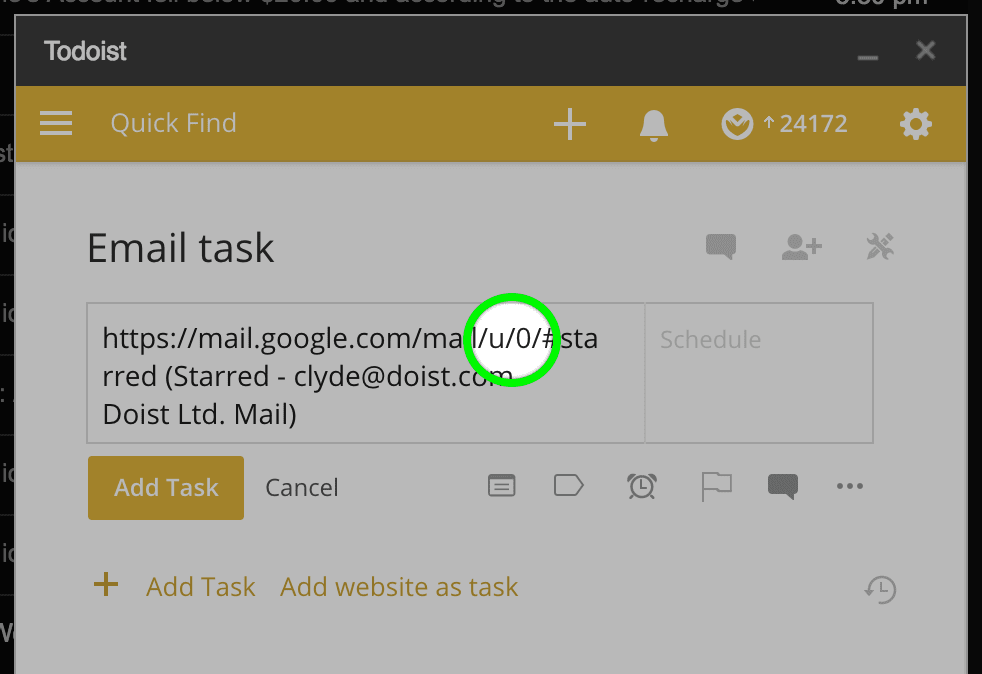
The number reflects the order in which you logged in to those accounts. The first account you sign in to will have a "0", the second account will have a "1", and so on.
For example, if you logged in to your personal, work, and freelance Gmail accounts, their respective links would look like the following:
- personal - https://mail.google.com/mail/u/0/
- work - https://mail.google.com/mail/u/1/
- freelance - https://mail.google.com/mail/u/2/
If you'll log out and re-log in to all of those Gmail accounts in a different order, the numbers will be associated with a different account:
- work - https://mail.google.com/mail/u/0/
- freelance - https://mail.google.com/mail/u/1/
- personal - https://mail.google.com/mail/u/2/
Before the change of login order, the link https://mail.google.com/mail/u/0/#starred/158bf0e7285ae8ad would have pointed to an email under the personal account.
After the change of login order, it will now point to the work account. Since the link opens up a different Gmail account, the email will no longer be accessible.
To resolve this, you'll need to log back in to your Gmail accounts in the same order you used when you originally added those emails as tasks.
Spinning circle while using the add-on in Safari
If you’re using Safari, and a spinning circle appears while using the Todoist for Gmail add-on, follow these steps to allow pop-up windows for the browser:
- Open Safari on your desktop computer.
- Log in to your Todoist account at https://todoist.com.
- Click Safari in the main menu at the top-left.
- Select Preferences...
- Open the Websites tab.
- Scroll down and select Pop-up Windows to the left.
- Open the menu next to
todoist.comand select Allow.
Add-on error while using Gmail for iOS
If you’re using the Todoist for Gmail add-on while on an iOS device, you may see an error message indicating that something went wrong while executing the add-on.
This happens because the Gmail app for iOS isn’t giving Todoist the permission it needs to grab the email subject line.
Unfortunately, this means the add-on no longer works with Todoist on your iOS device. A workaround would be to use the add-on through the web browser on your computer.
Get help
If you’re experiencing any other issues with the Todoist for Gmail add-on that’s not covered in this guide, get in touch with us. We— Keita, Melis, Omar, or any of our other teammates—are here to help!