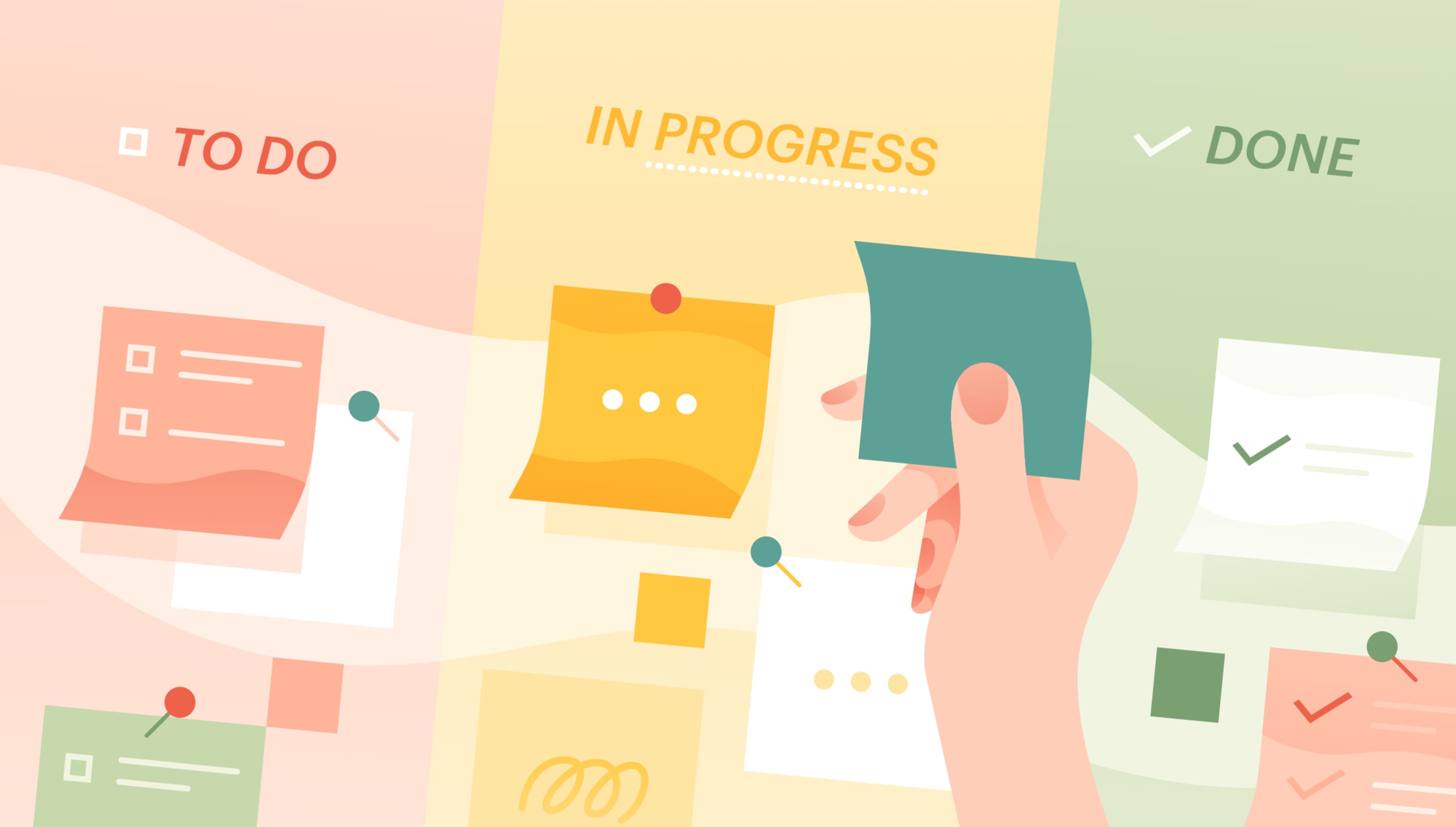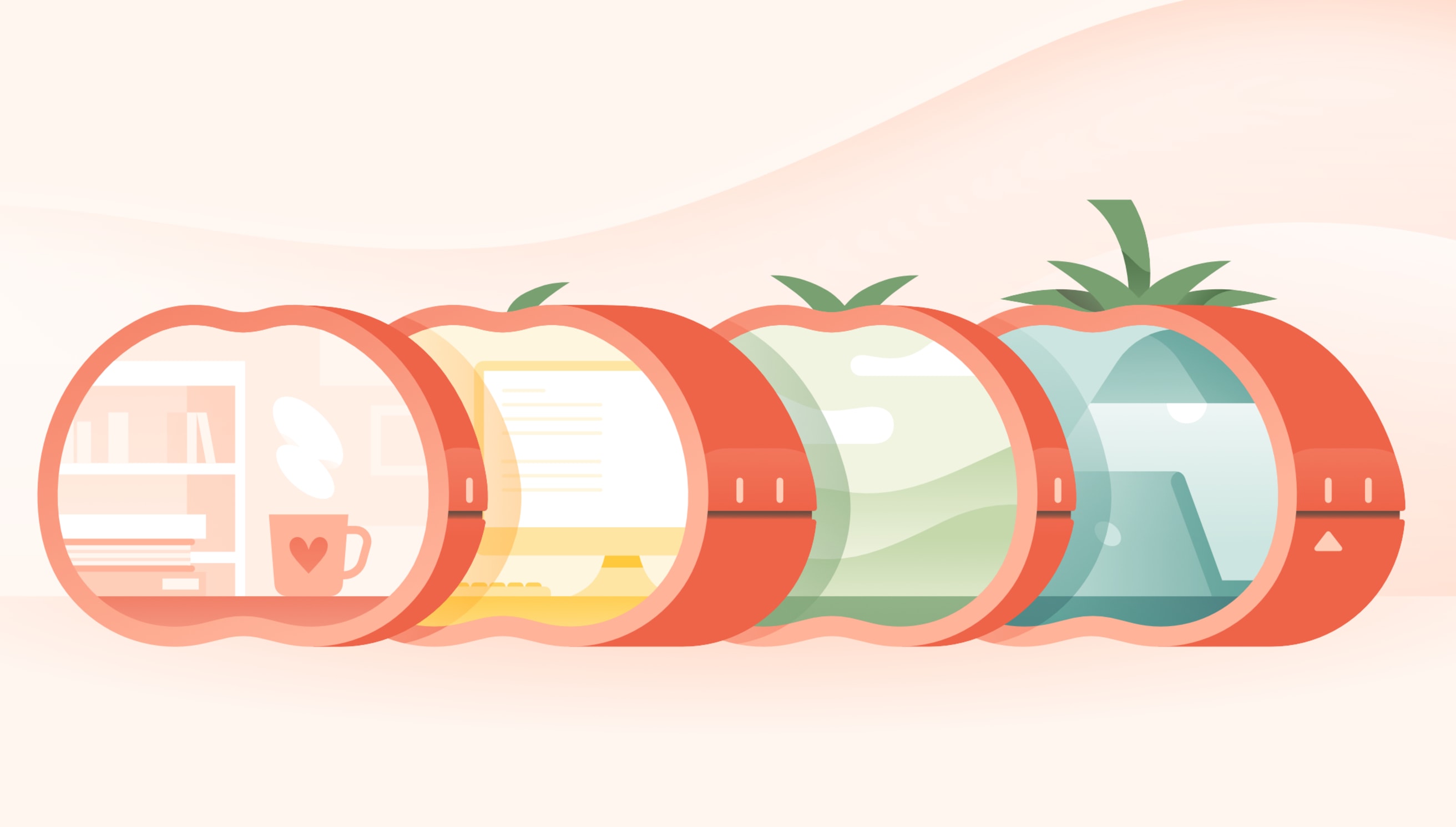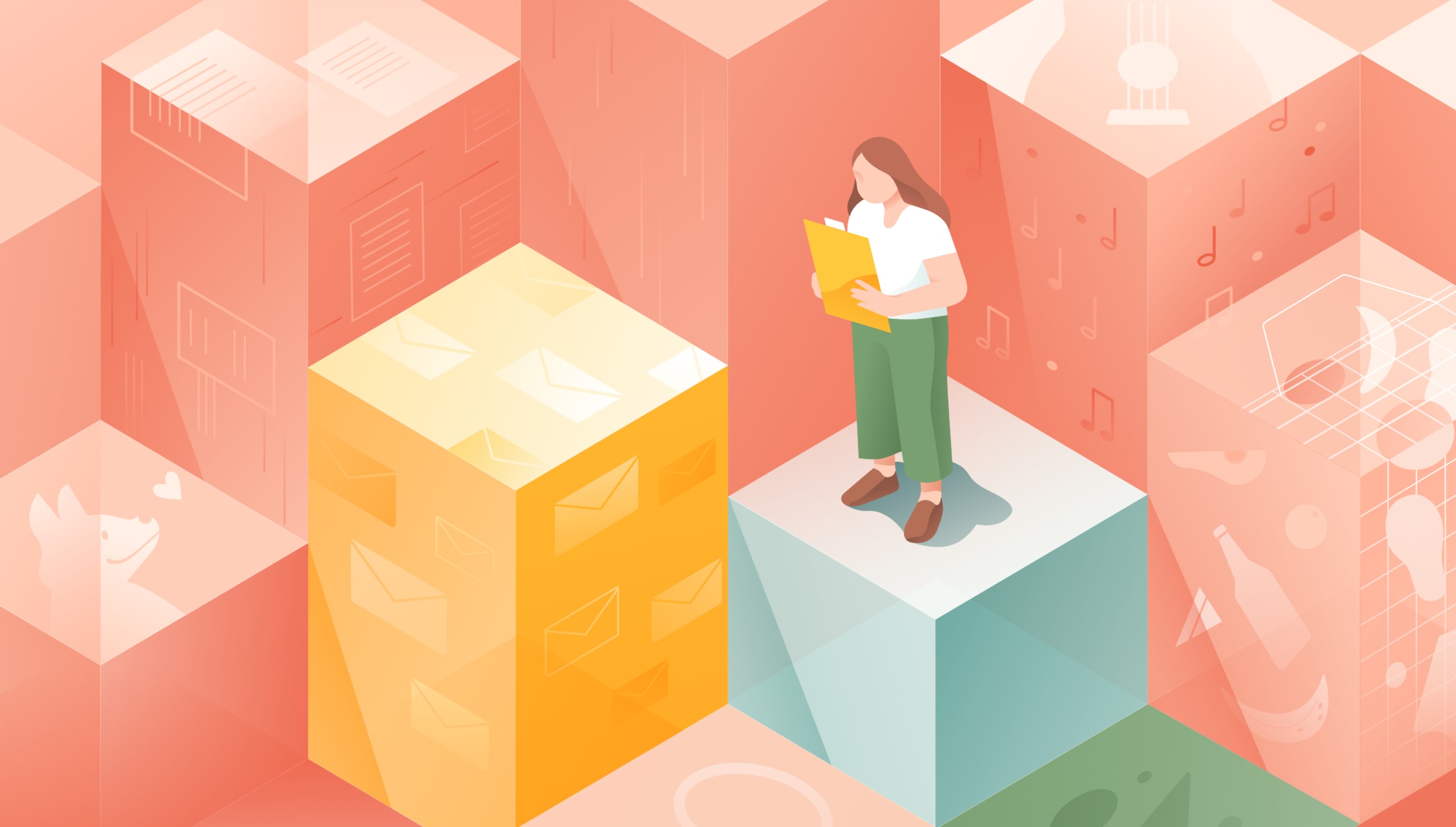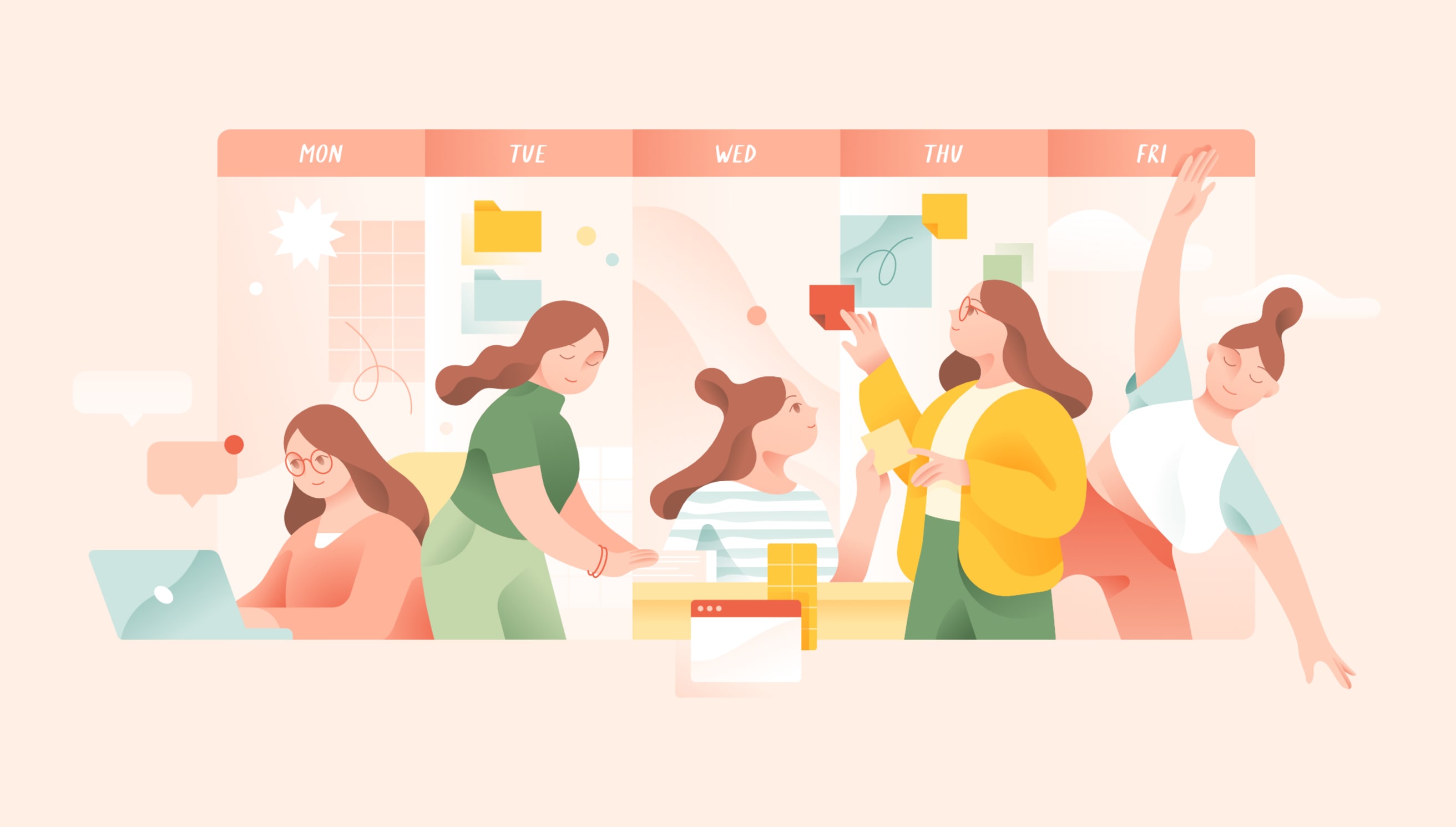Todoist は世界 No. 1 のタスク マネージャーを作り、皆様の仕事と生活を整えるお手伝いをしています。さらに詳しく
Some tasks are one-and-done: washing the dishes, sending an email, going for a walk. Others require more planning and coordination: tracking your sales pipeline, managing a team project, looking for a new job.
For those bigger projects and goals, you need more than a to-do list — you need a system that lets you see the big picture while keeping track of all the moving details. That’s where Kanban comes in.
We’ve made a companion video for the Kanban method because everyone learns differently and we know some of you prefer to watch instead of read. Check out that video below, or continue reading for a deeper dive.
The Kanban method is a visual productivity workflow, using a board and cards, that provides an overview of project tasks, from start to finish, so nothing gets lost in the shuffle.
The Kanban method was pioneered by Toyota in the 1950s as a way to implement "just-in-time manufacturing" and later adapated as an agile method to manage software development. Today, Kanban is applied to pretty much any type of work you can think of. Product teams use it for managing development roadmaps. Human resources uses it for recruiting and hiring. Sales teams use it for tracking their leads. Individuals even use “personal Kanban” for managing solo projects from college applications to home renovations.
Unlike traditional task lists, Kanban boards make it easy to visually track work in progress and quickly identify what needs to happen when. While it’s particularly effective for collaborative projects with lots of moving parts, it can be equally effective for plotting out your personal goals and keeping them on track.
This guide will walk you through what the Kanban method is, why it’s so effective, and how you can use it to visually manage any project from start to finish — with plenty of real-life examples and templates to get inspired by.
Try the Kanban productivity method if you…
Want a simple, visual method for keeping complex projects and goals on track
Frequently get overwhelmed at work when everything piles on at once
Work on multi-phase projects or “pipelines” with lots of moving parts
Need an easy way to keep track of priorities and work status with a team
Relate to “out of sight, out of mind” and need to see all your tasks to remember them
Feel best when you can visualize all of your work in progress
Really like drag-and-drop and/or sticky notes
Where did Kanban come from?
In the 1950s, a Toyota executive named Taiichi Ohno set out to fix his struggling company by revolutionizing its manufacturing flow. Inspired by the way a Piggly Wiggly supermarket was able to stock just the right amount of product at any given time, Ohno envisioned a process where only the materials actively being worked on were present at any given stage of vehicle production.
To implement this "just-in-time manufacturing" approach, paper sign boards (called “kanban” in Japanese) were attached to every product and every material used to make it. Once a product sold or the material was used, the card would move back to the production line. Workers would only work on an item – and suppliers would only supply a material – once a card made it's way back to them signalling demand.
In this way, materials flowed through the production process as needed rather than piling up in inventory, and Toyota could respond more quickly to actual consumer demand, neither overproducing or underproducing.
What is a Kanban board?
At the center of the Kanban method is the Kanban board. A Kanban board plots your work items as cards organized into columns that represent distinct phases of a project. For example, a simple Kanban board can be made up of just three columns: “to do,” “doing,” and “done”. You then move your cards across columns from left to right as the work item progresses through each phase of the project.
The anatomy of a Kanban board
- A Kanban board is a physical or digital space that visually represents work status with work items (as cards) and workflow steps (as columns).
- A Kanban card represents an individual work item that needs to be completed as part of the bigger project. It might be a task, bug report, article, job candidate, job listing, or anything else that needs to pass through a process in order to be completed.
- Each column on the board represents a workflow step that each Kanban card must pass through from left to right. Simple Kanban boards are divided into three workflow steps: To Do → Doing → Done. However, more complex projects may have more workflow steps and use unique labels that mirror the chronological steps within a project.
The Kanban board is central to the Kanban productivity method; understanding the board means you’re halfway to understanding the system.
Setting up your first Kanban board
After understanding the parts of the Kanban board and how it works, it’s time to set up your own. We’ll walk you through how to choose the right Kanban tool, set up your columns, create your Kanban cards, move your projects forward, and review your board as a whole.
Choose your Kanban tool
Your Kanban boards can be physical or digital:
Love pen and paper? Draw your columns on a white board or large poster board, then write out your tasks on sticky notes. Place your sticky notes in the right columns and move them across the board as you go.
A physical board can be a good choice for individuals who love pen and paper or centralized teams who work in the same place. They also work best for sprints or short-term projects. They’re not ideal for distributed teams who work in different places or for teammates who occasionally work from home.
Looking for an app? A digital Kanban tool like Todoist makes creating and managing your boards as simple as a few keystrokes and drag and drop. Though digital tools lack the tactile satisfaction of moving your sticky notes from one column to the next, they will allow you to access your boards from your desktop and phone, share them with anyone anywhere in the world, and collaborate in real time.
If your team works across different locations, or if teammates regularly work from home, a digital Kanban board is a must. Plus, you’ll never have to worry about stickies losing their stickiness.
Choose the Kanban board that suits your personal needs and best serves your project.
Set up your columns
A board can be divided into any number of columns, or workflow steps. The important thing is that your Kanban board represents the project you’re working on. For generalized and simple projects, use “To-Do”, ”Doing”, “Done”.
For more specialized or complex projects, customize your columns to fit. For example, a content publishing pipeline might have the following workflow steps: Topic ideas → Ready to be written → Writing → Ready to publish → Published. You might even add more steps for each round of edits.
While it’s important to consider which steps your columns should represent at the start, you can always modify your workflow steps as your project evolves. We’ll show you more examples of Kanban boards below so you can better visualize the possibilities and apply the same ideas to your own projects.
Create your Kanban cards
Your Kanban cards are the specific work items that are moved through your designated workflow steps. In the content publishing pipeline example above, your Kanban cards would be the titles of each article. For a hiring pipeline, you might use candidate names as your Kanban cards. In a simple "To-Do → Doing → Done" board, each card would be a task to be completed.
Here are a few other examples of potential Kanban cards based on projects:
Move your Kanban cards to the right
Once you’re ready to get to work with the Kanban method, start by choosing a card in the leftmost column of the board and move it to the right. For example, move a card from “To-Do” to “Doing” to show that a task has been moved from a backlog or queue and is actively being worked on.
Like any other task, a Kanban card might take you minutes, hours, or days to complete, depending on the level of detail you add. Once you’re done, move it to the right again, from “Doing” to “Done”.
Repeat the process until all the cards on your board are in the rightmost column. This signifies all work items have been completed.
Limit work in progress
While you can have more than one card in the “Doing” section at once, it’s best to keep these tasks to a minimum. Limiting work in progress will help you and/or your team prioritize and stay focused. For more advice, jump to the “Tips for Kanban” Section.
Review your board as a whole
While projects are completed one task at a time, Kanban helps you visualize your project as a whole. Regularly reviewing your entire board will help you keep driving your project forward. Here are a few questions to ask yourself to keep your Kanban pipeline flowing smoothly:
Which tasks need to be completed before other tasks can proceed?
How much work in progress is there? Is it realistic?
Are there stages where tasks are stuck?
By regularly assessing your board and asking these questions, you’ll spot blockers early on, address them directly, and keep project momentum going.
Kanban board examples
For anyone accustomed to traditional task lists, Kanban requires a shift in how you think about your projects. The best way to learn it is by seeing it in action. Here are a few examples of Kanban boards for both team and personal projects.
Todoist Boards Templates
Curious about planning your next big project with Kanban? Browse our Todoist Boards Project Templates. Download one of the following templates to your Todoist account:
Collaborative Kanban
With collaborative Kanban, multiple people are working on a project and responsible for particular Kanban cards or columns. This can be the case for a human resources team with multiple people driving the hiring process forward, or a product management team where several team members are tasked with managing different features.
Here are a few team projects you could manage with Kanban:
Product roadmap
If you’re on a Product team, there’s likely a slew of features you want to release to the world. Often, these features are unexplored ideas proposed by users, while others are in the active planning stage. Use a Kanban board so your entire team knows which features are in the research phase and which are in active development.
Design Requests
Design teams manage a lot: email design, landing pages, social media graphics, and customer swag. Use a Kanban board to collectively sort and organize incoming design requests and get them done.
Bug tracking
Even with the most meticulous QA process in place, pesky bugs can sneak into the final product. Use a Kanban board to prioritize the most important issues and communicate the status of fixes.
Personal Kanban
Personal Kanban is a great productivity method for working on a solo project or goal that requires several steps. In those cases, getting a full overview can help ensure you’re working on the right things at the right time. It’s typical to use the workflow steps “To-Do”, “Doing” and “Done” with personal Kanban. However, you can also customize your workflow steps based on the specifics of your project.
Here are a few projects you could implement with personal Kanban:
Home renovation
Renovating your home is a daunting project. Reduce the stress of taking on everything at once by dividing up every task and placing it on your board. At a glance, you’ll see what you’re focusing on now, what’s coming next, and what you’ve already accomplished.
Job search
Looking for a new job can be a full-time role in itself. Manage the job search with a Kanban board that keeps track of job leads, where you’ve applied, and where you’re at in the process with each company.
Book writing
The average book is 300-400 pages and between 80,000 and 100,000 words. Considering the enormity of the work at the start can be overwhelming. Instead, get organized with a board that divides your process into manageable chapters.
What makes Kanban so effective?
1. It ensures the right work happens at the right time
Even the best-laid project plans encounter unforeseeable roadblocks, shifting timelines, and external events that change priorities. A Kanban board absorbs those changes without disrupting the whole project.
Because only "in progress" items are being worked on at any given time, the board owner can edit and rearrange the backlog of tasks as new information comes in without disrupting what’s currently being worked on. In the same way that Kanban allowed Toyota to quickly shift production to account for changing customer demand, modern-day Kanban boards ensure that the right tasks are worked on at the right time given the circumstances in the moment.
2. It automatically communicates priorities and work status
The Kanban board gives a visual summary of current priorities, the status of each work item, and what’s coming up next. Anyone can look at the board and quickly see where things stand and what they should be focusing on. This level of transparency makes projects flow smoothly and eliminates countless back-and-forths.
3. It makes it easier to match work in progress with current capacity
One of the biggest benefit of seeing work in progress is being able to limit work in progress. Piling on more work than you or your team have capacity for is a recipe for confused priorities, stress, and overwhelm.
A Kanban board makes it easy to see at a glance how much you and/or your team is taking on right now so you can match your workload with what you’re actually able to accomplish. Items in the backlog stay organized and ready to move to "in progress" only when you actually have the capacity to complete them.
4. It makes it easier to identify blockers
On a Kanban board it’s easy to see which items are getting stuck or where on the board they’re piling up. You’ll be able to spot and troubleshoot blockers and bottlenecks before they derail your project.
5. It’s simple, flexible, and scalable
While the Kanban method has a few basic tenets, the specifics are up to you. This makes the methodology extremely flexible, whether you’re working on a home improvement project or applying for jobs. With the ability to set the workflow steps of your choice, you can map any process onto a Kanban board and get started.
Kanban doesn’t have any complex implementation or challenging rules. You simply place the cards where they belong and you move them through the process. Even as the scope of a project gets bigger, this methodology doesn’t get harder. A board will get larger, but not more complex.
Tips for Kanban
Though the Kanban method is easy to get started with, there are a few steps you can take to make the productivity method work well for you and your team and avoid common hang-ups that bring projects to a halt.
Organize your backlog by priority
Keeping your task queue organized by priority makes it clear which task will progress to the "in progress" stage next. When capacity opens up, you or a teammate will know exactly what to work on to keep the pipeline flowing.
Keep your board up-to-date
You can have the perfect board and process in place at the start of a project, but it’s useless unless it reflects the current reality.
If you’re using Kanban to manage team projects, identify a project manager who will be responsible for updating the board on a daily, or at least weekly, basis. If you’re using personal Kanban for your own projects, incorporate a full review of your boards into a weekly review.
Todoist のヒント
Use a recurring task in Todoist to review your Kanban board so it’s always up to date.
Limit Kanban cards to one person at a time
Sometimes it’s clear who’s responsible for a task. Other times, there are grey areas where two or more individuals are responsible for moving a piece of work forward. It may seem harmless to have two or more people assigned to a Kanban card at once, but it can lead to a situation where nobody feels ultimately responsible for a task.
While the responsible person may change depending on where the card is at in the process, ensure that only one individual is assigned to each card at a time.
Keep the Kanban board in plain sight
Your Kanban should be available for everyone to see. If you’re in an office, keep it in a central place where everyone can access it whenever they need to. For a distributed team, opt for a digital board with open permissions so that everyone can check in and add relevant updates.
Kanban with Todoist
If you’re looking for a digital board but still want the flexibility to switch back and forth to a more traditional task list, look no further than Todoist. The Boards feature lets you plan out projects from inception to launch and share projects with multiple people. And you can always switch back to list view if you need to.
Todoist’s apps are available on Web, MacOS, iOS, and Android so you and your team will be able to access and manage your boards from anywhere.
Create a project with Todoist Boards
When you create a new project in Todoist, you’ll have the option of choosing from a “List” project or a “Board” project. Select “Board” to create and plan your project with the Kanban method.
Todoist のヒント
You can switch between list view and board view in Todoist. Click on the View icon in your Todoist project, and select “List” or “Board” to see an alternate view.
Create your columns
Add a new section for each workflow step your project requires. You can always go back to edit your section names, add new ones, or rearrange their order with drag and drop.
Create your cards
Once you’ve created your sections, it’s time to create your cards. On your Todoist board, each task is a card. Of course, this will be entirely based on your project. In the case of a “Content Pipeline” project, each task could be the working title of a particular article.
You can drag and drop to rearrange tasks within a section or move them across the board to a new section.
Manage your project
Once your tasks and sections are in place, you’re ready to start managing your project board. Drag tasks from left to right across columns as you progress through a project over time.
Once a task is all the way to the right, you can leave it there as a record of what’s been accomplished or you can complete it. Completed tasks will disappear from your board, but you can always go back to view them by selecting “Show completed tasks” from the project menu in the top right of your board.
Share your boards and collaborate
Working with a team? Share your board project so you can collaborate together.
In addition to assigning tasks to each responsible person, you’ll be able to collaborate in each task’s comments. Upload relevant files, share information, ask questions, or discuss details related to the task.
Access your boards from anywhere
Download Todoist on all of your devices so you can review and manage your boards from your computer or on your phone.
Helpful keyboard shortcuts for Todoist Boards ⌨️
- Move tasks to a new section by typing “/” when adding or editing a task.
- Edit any task by holding Alt/Option and then clicking on the task.
- Switch between board and list view using the keyboard shortcut Shift + v.
- Add a task to the beginning of the first column with the keyboard shortcut a.
- Add a section to the end of your project using the keyboard shortcut s.
- Hide the left-hand navigation menu with the keyboard shortcut m.
Kanban is a robust productivity method without any of the complexity. Whether you’re building a company or taking on a home renovation, Kanban can help you realize your most ambitious projects and goals.