Check your daily progress or trace back changes made to a task with the activity log. It gives you complete visibility into what you and your teammates have been working on in Todoist. Information is organized by date and filtered by project, person, or event type.
View account activity
Click your avatar at the top-left of Todoist. Then, select Activity log.
To filter activity by project, person, or event type, such as when a task was added or completed, use the menus at the top of the activity log.
Activity log information
With the activity log, you'll see a complete log about specific activities in Todoist. See the table below for the full list:
| Logged activities | Excluded activities |
|---|---|
| Added tasks | Added labels |
| Edited tasks | Edited labels |
| Completed tasks | Deleted labels |
| Uncompleted tasks | Added projects |
| Deleted tasks | Edited projects |
| Added comments | Archived projects |
| Deleted comments | Deleted projects |
Customers on the free plan can access up to seven days of activity logs. Unlock your full activity history by upgrading to a paid plan.
View project activity
- Click the three dots icon at the top-right of a project.
- Click the Activity tab.
View task activity
Click or tap the task menu to see who created the task, made changes, completed the task, and more. However, you can only view task activity information. There's no option to make changes or delete these entries.
- Click the task.
- Click the three dots icon at the top-right corner.
- Select View task activity.
Quick tip
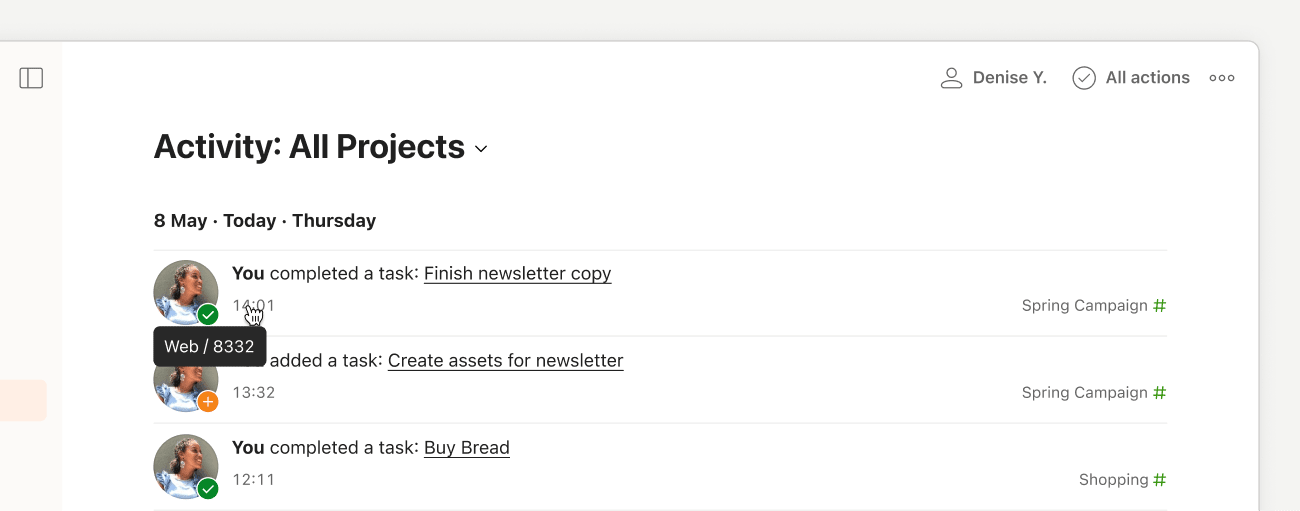 Hover your cursor over an activity log's timestamp, and it'll tell you if a task was created, changed, completed, or deleted on the mobile app, desktop app, the web, or through an integration.
Hover your cursor over an activity log's timestamp, and it'll tell you if a task was created, changed, completed, or deleted on the mobile app, desktop app, the web, or through an integration.Get in touch
If you’re having trouble viewing the activity log, or checking specific task or project activity in Todoist, get in touch with us. We - Nina, Marco, Samara, or any of our other teammates - are eager to help you sort out your billing information, so you can keep enjoying Pro.