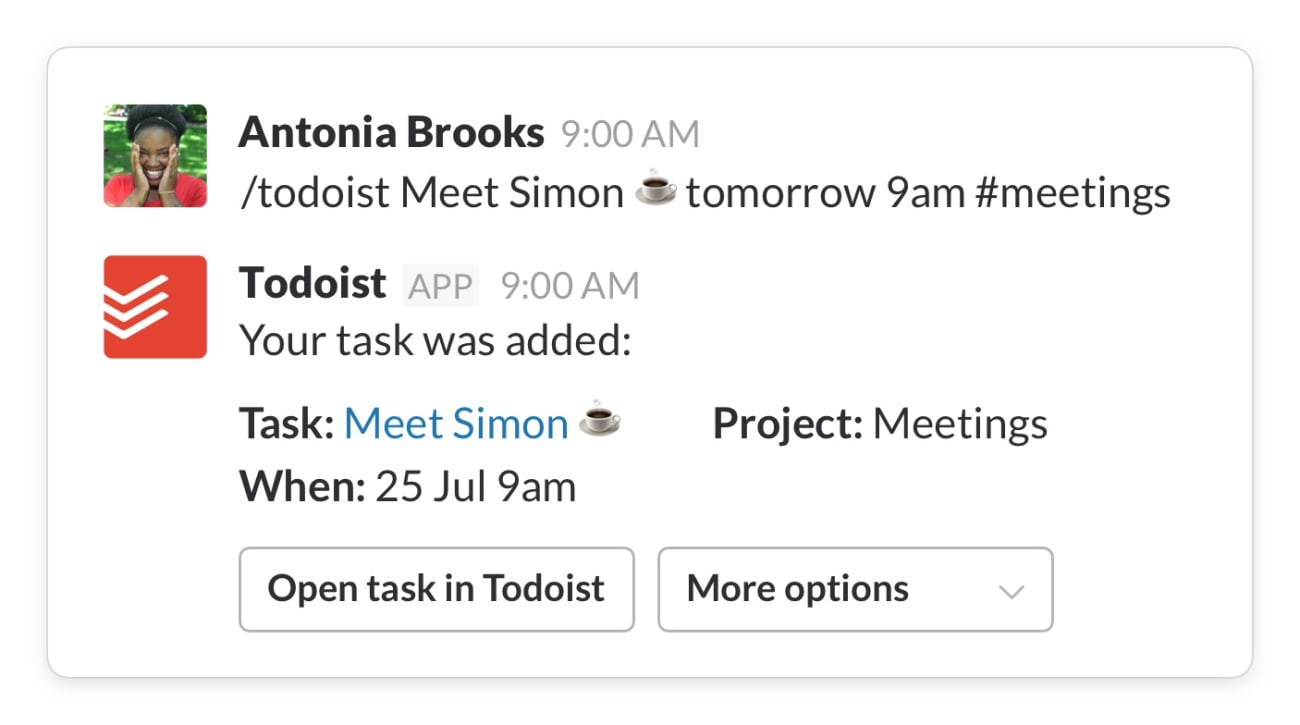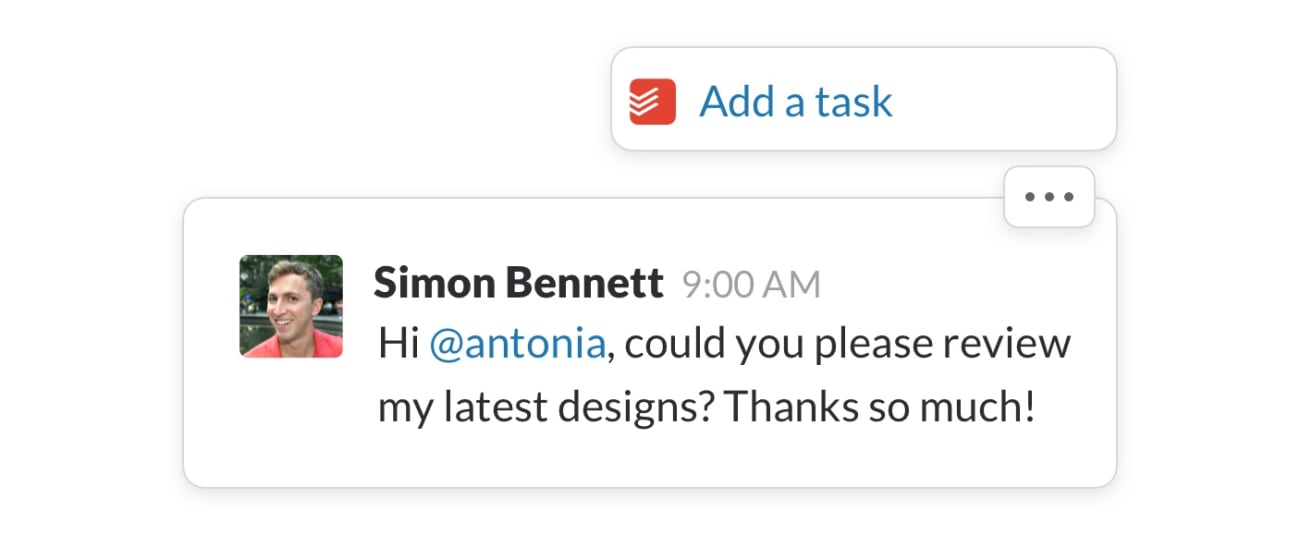Slack is a cloud-based team collaboration tool. It offers chat rooms (channels) organized by topic as well as private groups and direct messaging. All content inside Slack is searchable, including conversations, links, files, and people. With this integration, you can create, assign, and complete tasks from within a Slack channel or direct message.
Setting up the integration
- Visit https://todoist.com/slack/begin.
- Click your team’s name.
- Click the Authorize button and sign in to your Todoist account (if you haven’t already).
Using the integration
There's a variety of ways to use this integration:
Create new tasks
Type /todoist followed by the task name to create a new Todoist task from within Slack. You can include a due date and time, labels, and the project name and it will automatically sync with your Todoist.
Note
When a project name contains spaces, please make sure to keep them with a preceding escape character \ when using the /todoist command. For example, if you want to add the task to the "Marketing Meeting" project in Todoist, type "#Marketing\ Meeting".
Add Slack messages as tasks
Convert any Slack message into a Todoist task by simply clicking (or tapping on mobile) the three dots icon and selecting Add a task. In the pop-up window, you can edit what the task should be called, which project it should be added to, add a priority level, or give it a due date.
Quick tip
Select Add to Inbox as a task to add the message as a task to your Todoist Inbox project. This task will have the Slack message as its name and will not have a priority.
Complete tasks
Any task created with the /todoist command can be completed from within Slack by going to the task in the Slack channel or direct message, clicking the More options drop-down, and selecting Complete Task.
Assign tasks
Any task created with the /todoist command can be assigned from within Slack by going to the task in the Slack channel or direct message, clicking the More options drop-down, and selecting Change assignee. In the pop-up window, click the Choose an option drop-down, select the assignee and click Change.
FAQ
- Open your Todoist integration settings by going to https://todoist.com/app/settings/integrations.
- Find Slack in the list of integrations.
- Click the X icon.
Note
This will remove the application for all users in your workspace.
- Open https://app.slack.com/apps-manage in a browser.
- Select your workspace.
- In the list of installed apps, select Todoist.
- On the listing for Todoist, open the Configuration tab.
- Select Remove app.
- Select Remove app again to confirm that you wish to remove the integration.
Please double-check that this task is in a project that you share with the other person. If your task is in your Inbox or in a private project, you'll not be able to assign it to someone else.
No, at the moment you can only add the integration to one workspace.
No, this integration only connects to individual Todoist accounts.
This also means that if your team would like to use Slack with Todoist themselves, they'll have to set up their own integration between Slack and their Todoist accounts.
No, this is a temporary message that is only visible to you.
Quick tip
Looking for a calmer, more organized, and more productive way to collaborate? Try out Twist.
Get in touch
If you’re having trouble connecting with Slack, please get in touch with us. We – Rikke, Keita, Samara, and any of our other teammates – are more than happy to lend a hand!