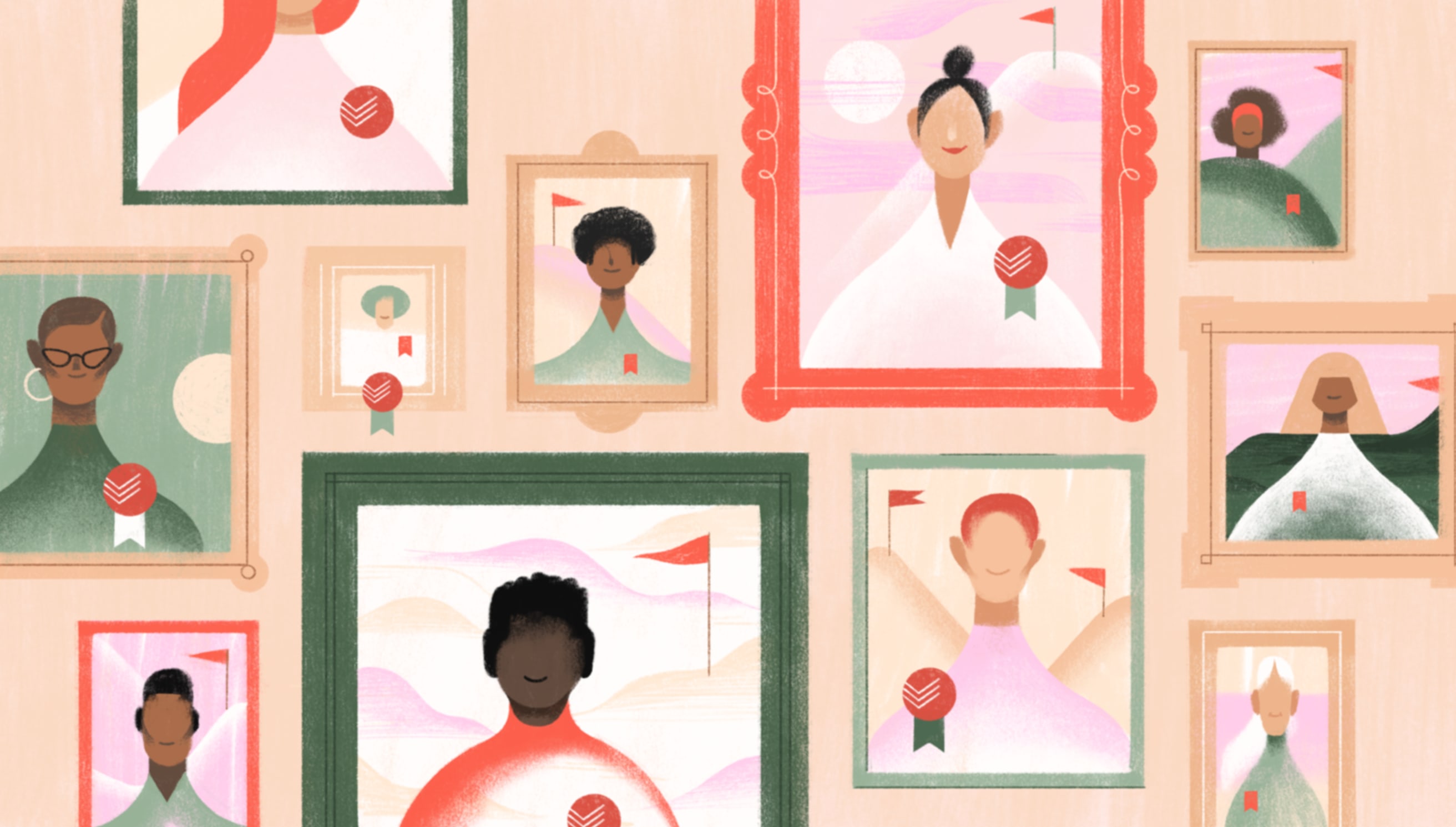Todoist can be as straightforward or complex as you need to tackle projects small or large. With so many flexible features, no two Todoisters use it exactly alike. Part of the fun is crafting the perfect workflow for you.
To arm you with those personalization tips that can help you get the most out of Todoist, we’ve turned to our ambassadors. This group of productivity thought leaders and to-do list experts have a few ideas to help make organizing and completing your tasks faster, more efficient, and better fitted to your specific needs. Are you ready to get more things done — and feel calmer while doing it?
Declutter your brain with Quick Add
While Todoist isn’t telepathic (yet), the smart Quick Add is pretty darn close. Adding a new task with a due date, label, priority level, project, section, and assignee is breezy when you can simply type (or dictate) every last detail into a single line.
Eric Bouchet, productivity consultant and trainer and Todoist ambassador, saves time on-the-go by adding tasks with natural language due dates and Quick Add shortcuts. He taps the Dynamic Add button on his iPhone to start a new task, uses the keyboard shortcut # to designate a project (plus / to designate the section of that project), and adds due dates with natural language like today or every Tuesday.
Since he’s juggling multiple projects while on the go, it’s easy to have Todoist do the hard work of recognizing the important details and filing his task away accordingly.
Leighton Price, Todoist ambassador and self-described spreadsheet ninja, agrees that Quick Add with natural language due dates is one of the most helpful Todoist features. He’s even created a webpage to log each new command as he discovers them — from the obvious like next week or every Wednesday to the not so obvious like every day ending Saturday for recurring tasks that only occur this week or 6 weeks before 21 Jul for a task due June 9.
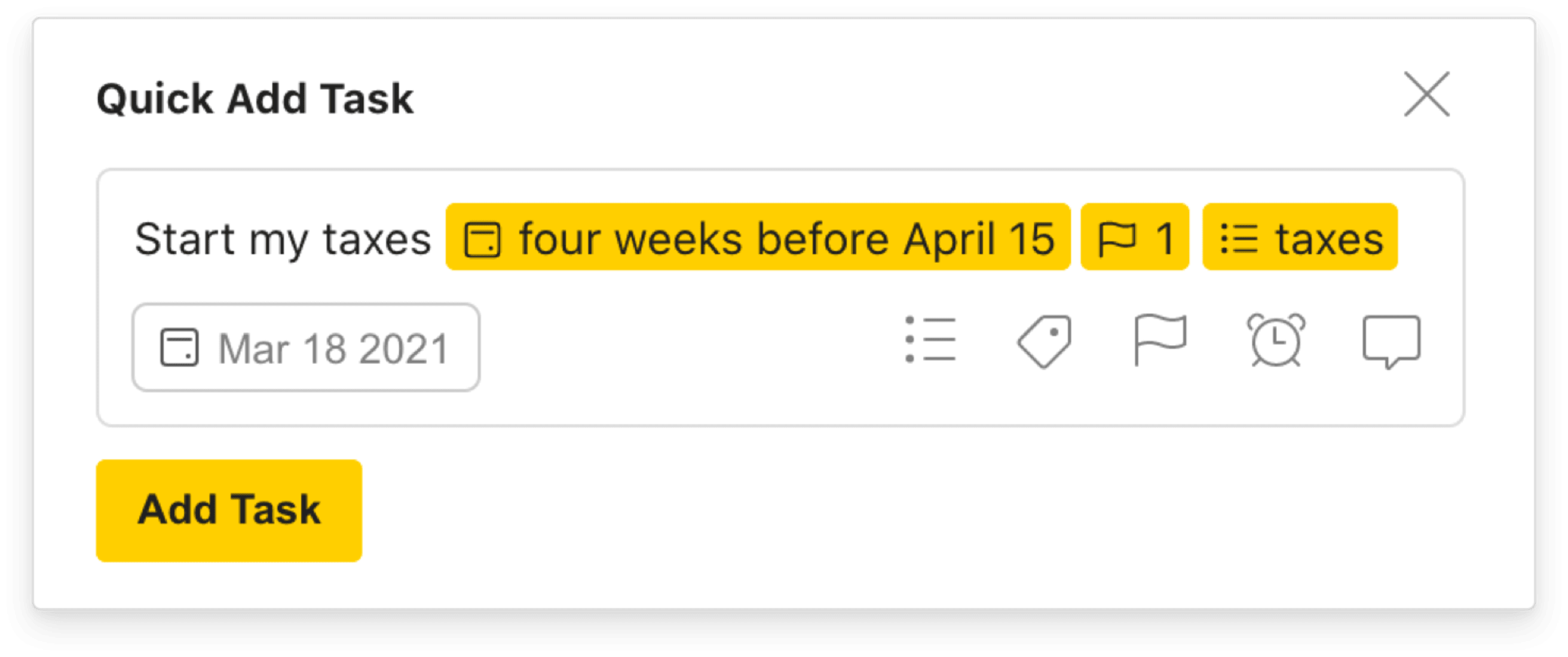
Use your everyday language to quickly add tasks, like the top-priority Start my taxes task due a month before tax day. Todoist automatically understands these commands and converts them into due dates, priority levels, projects, and sections.
Note
💡 Tip: Did you know that Todoist can listen as well as it reads? You can get tasks out of your head and onto your to-do list lightning-fast by dictating them to Siri.
Find and complete all like tasks with filters (Premium)
Mohammed Anzil, founder of SocialPositives.com and Todoist ambassador, dives deep down the Todoist filters rabbit hole when he’s keeping his busy schedule on track. He combines super-specific search queries to find, focus on, and check off specific types of tasks.
Mohammed says, “I use the query ‘recurring,’ which helps me to find my all recurring tasks in just one click.”
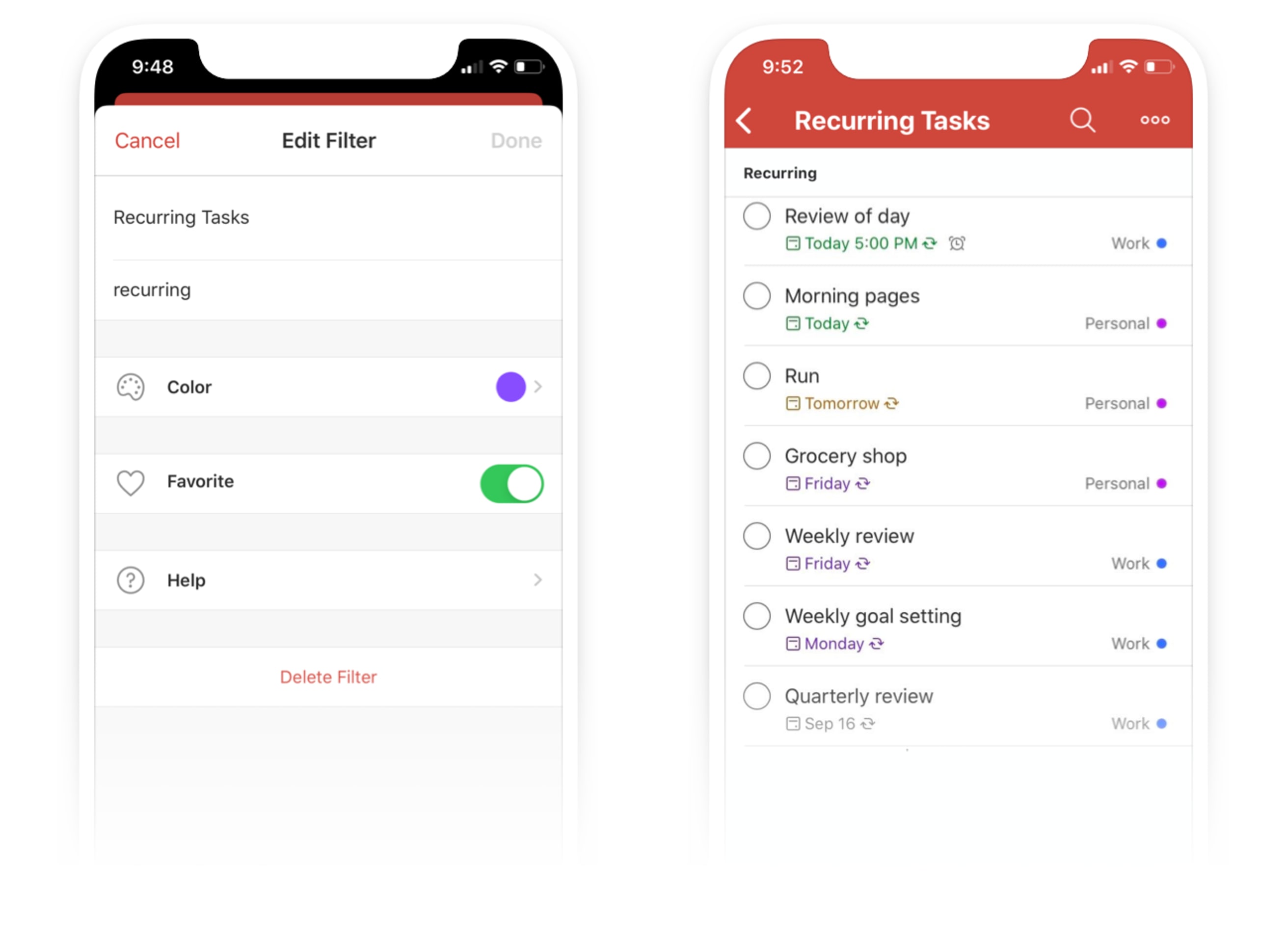
Setting up a filter on the go is easy — simply tap the + symbol in the filters section, add a name, and set your filter query.
Combining queries makes filters even more powerful. You can filter based on due date, priority level, label, project name, creation date, keywords, and even assigner or assignee.
For example, the filter query (p1 & recurring & overdue), (p4 & recurring & today) shows two sets of tasks in one view, a list of the most important recurring tasks that weren’t completed yesterday followed by a list of the least important recurring tasks due today.
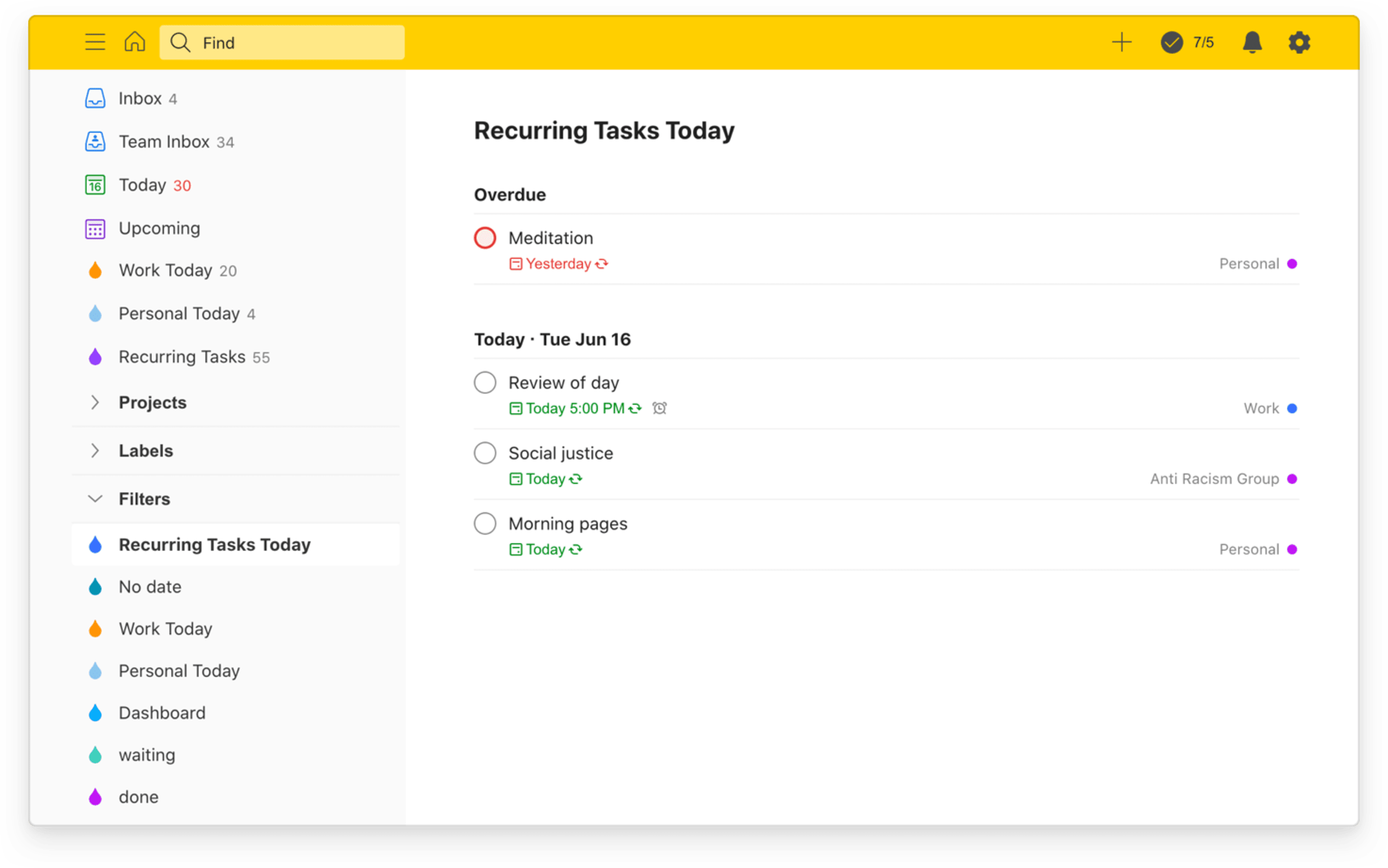
Todoist filters let you build your own custom task views. Discover more helpful filter queries based on priority level, due date, assignee, and more.
Note
💡 Tip: Filters are a Premium feature. You can now try out your own filters, and harness all the power of Todoist Premium, for just $4 per month — no yearly subscription needed.
Create your own start dashboard
When you open up Todoist, are you seeing the tasks that are most important to you? Productivity and time management coach and Todoist ambassador Carl Pullein has transformed his start page into a dashboard of tasks organized by category using filters:
“For me, being able to see my Inbox, followed by my Today view, overdue tasks, and then waiting for items allows me to quickly see the tasks I need to see.”
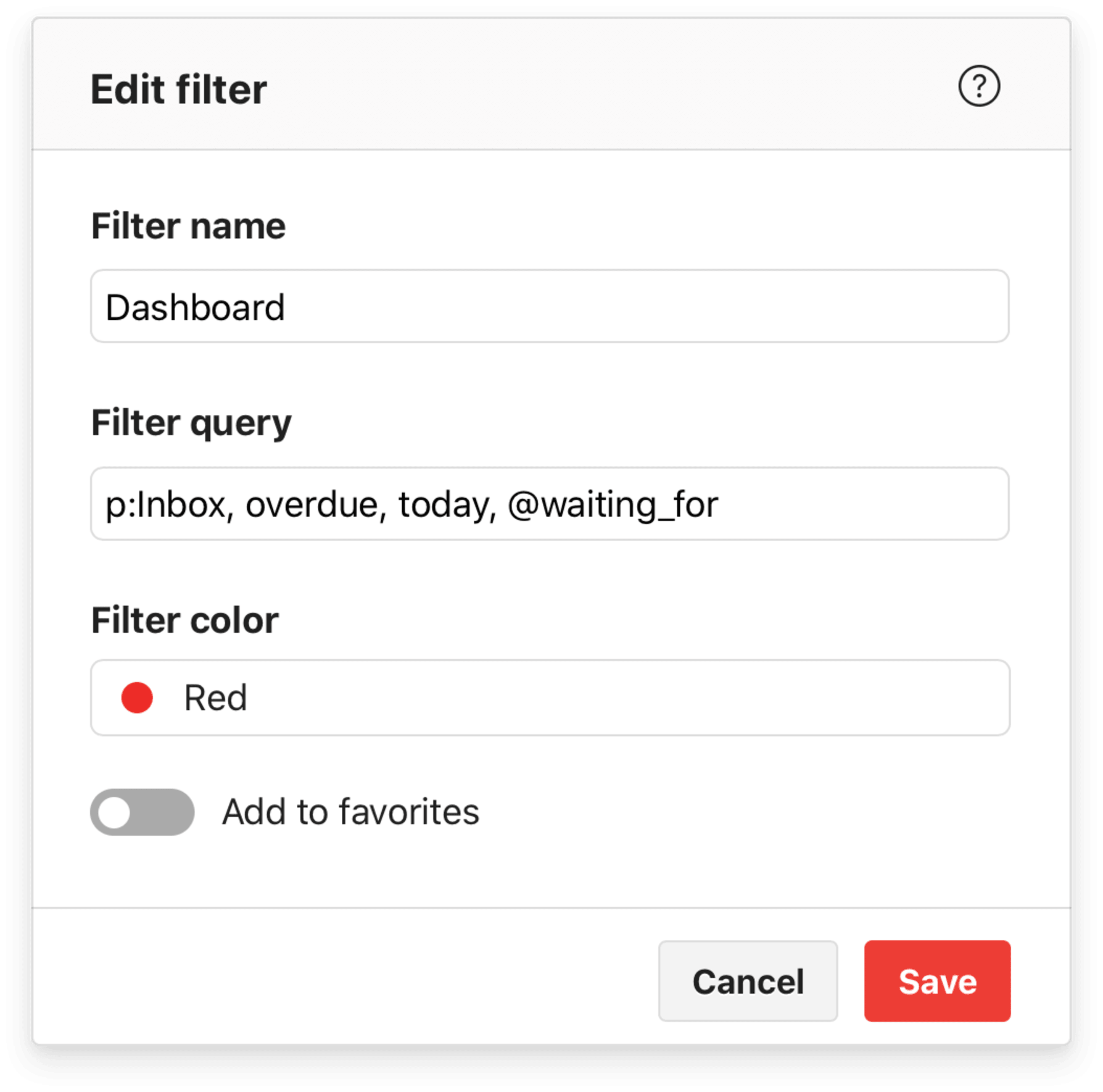
Carl created a filter to combine his most important task views in a single list. He then used that Dashboard filter as his customized start page.
All Todoist accounts default to your Today view, but you can change that easily. Simply head to Settings > General and choose the start page option to pick the view that’s most important to you — like Inbox, Upcoming, or a specific project, filter, or label.
Note
💡 Tip: Carl will be sharing even more Todoist tips in his office hour as part of our new ambassador series.
Time block with labels
Gabriela Brasil, a digital productivity and organization entrepreneur and Todoist ambassador, organizes her day using time blocking. Instead of an open-ended to-do list to check off as she’s able, she schedules chunks of time to complete similar tasks. She sets up her time blocks in Todoist with tasks and sub-tasks organized with labels.
Gabriela breaks up her day into daily rituals — starting with all the sub-tasks in her Miracle Morning task and ending with the sub-tasks in her Review task. By adding additional labels to her tasks, she’s able to further break down her list into tasks she has to do @at-home versus what she’s able to do @anywhere-office.

Read more about Gabriela’s rituals (in Portuguese). Then set up your own Rituals label with tasks and sub-tasks for each block of your day.
Note
💡 Tip: Francesco D'Alessio, host of Keep Productive and Todoist ambassador, uses a different tool to break down his similar tasks. He divides like tasks into sections — which he'll explain even further in an upcoming Todoist office hour.

Francesco stays focused by breaking up his tasks with sections — so when he opens a project like Errands, it’s easier to consume and compartmentalize.
Create more useful tasks with formatting
Getting things done effortlessly comes down to good planning. Péter Tóth-Czere, Todoist ambassador and GTD trainer, swears that text formatting within a task is what works best for him.
He usually adds hyperlinks to his task names so everything he needs to get started is just a click away.
“When the time comes to work on something, I simply click on the name of the task and the Google Sheet opens, the article pops up in my browser, or a new email draft appears,” he says. “That makes completing tasks more effective, without any clutter.”
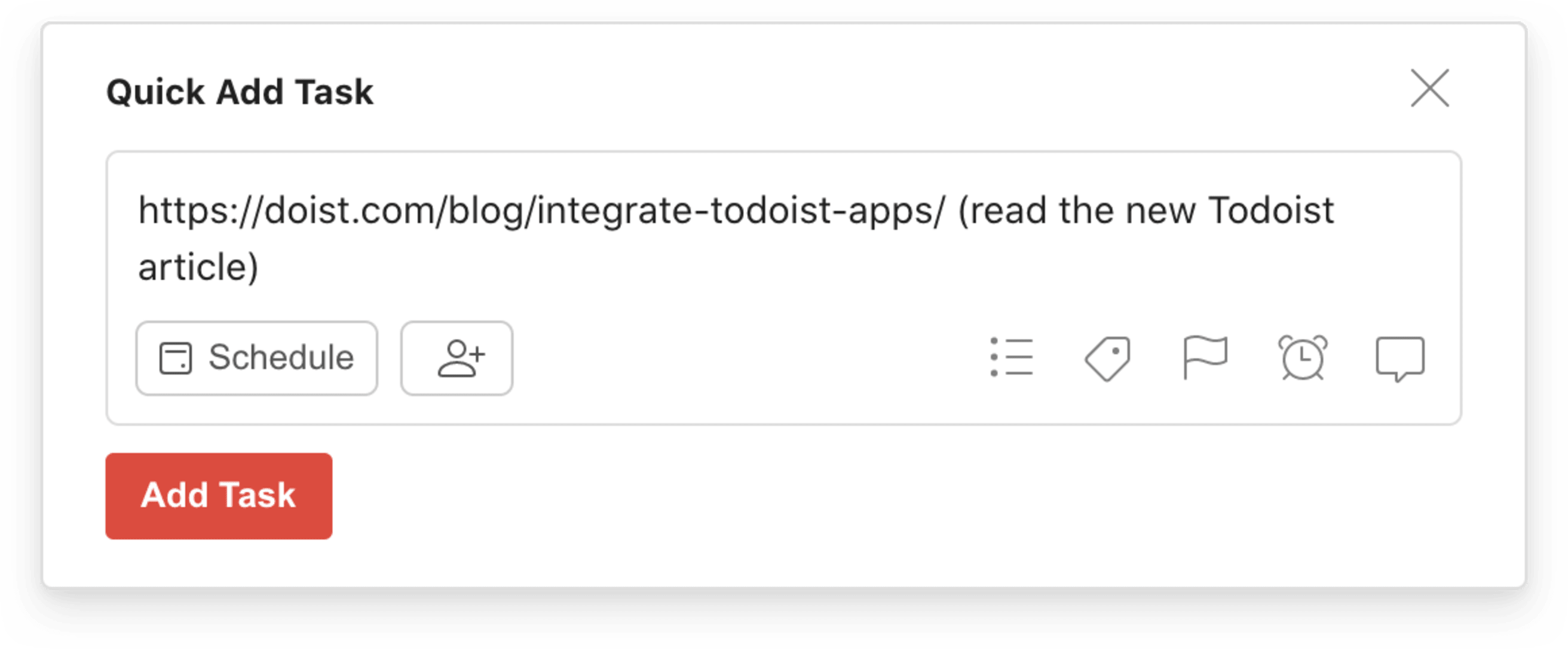
Hyperlinked tasks make it easy to access the information you need. Learn about all of your task formatting options in Todoist.
You can hyperlink a task one of two ways:
Simply copy and paste a URL into a task and save it. Todoist will automatically convert the task name into a clean, clickable title of the webpage.
If you want the hyperlinked task to be something other than the webpage title, use markdown like this: [This text will be hyperlinked](https://todoist.com/). Or parentheses like this: https://todoist.com/ (This text will be hyperlinked).
Note
💡 Tip: You can also make tasks stand out with bold (by surrounding text with double asterisks: this text will be bold) or italics (by surrounding text with single asterisks: this text will be in italics) or even spicing things up with emojis 🌶️.
Visualize your productivity
There are many ways to stay motivated — from not breaking the chain to punctuating deep work with short breaks. But how can you tell if these methods are actually helping you accomplish more?
Product designer, blogger, and Todoist ambassador Sherlock Lau uses Todoist’s Productivity view to keep track of his progress:
“In this panel, I can clearly see the number of tasks I complete each day and check the gap with the goal. This encourages me to plan my workdays efficiently to keep my life structured and motivated.”
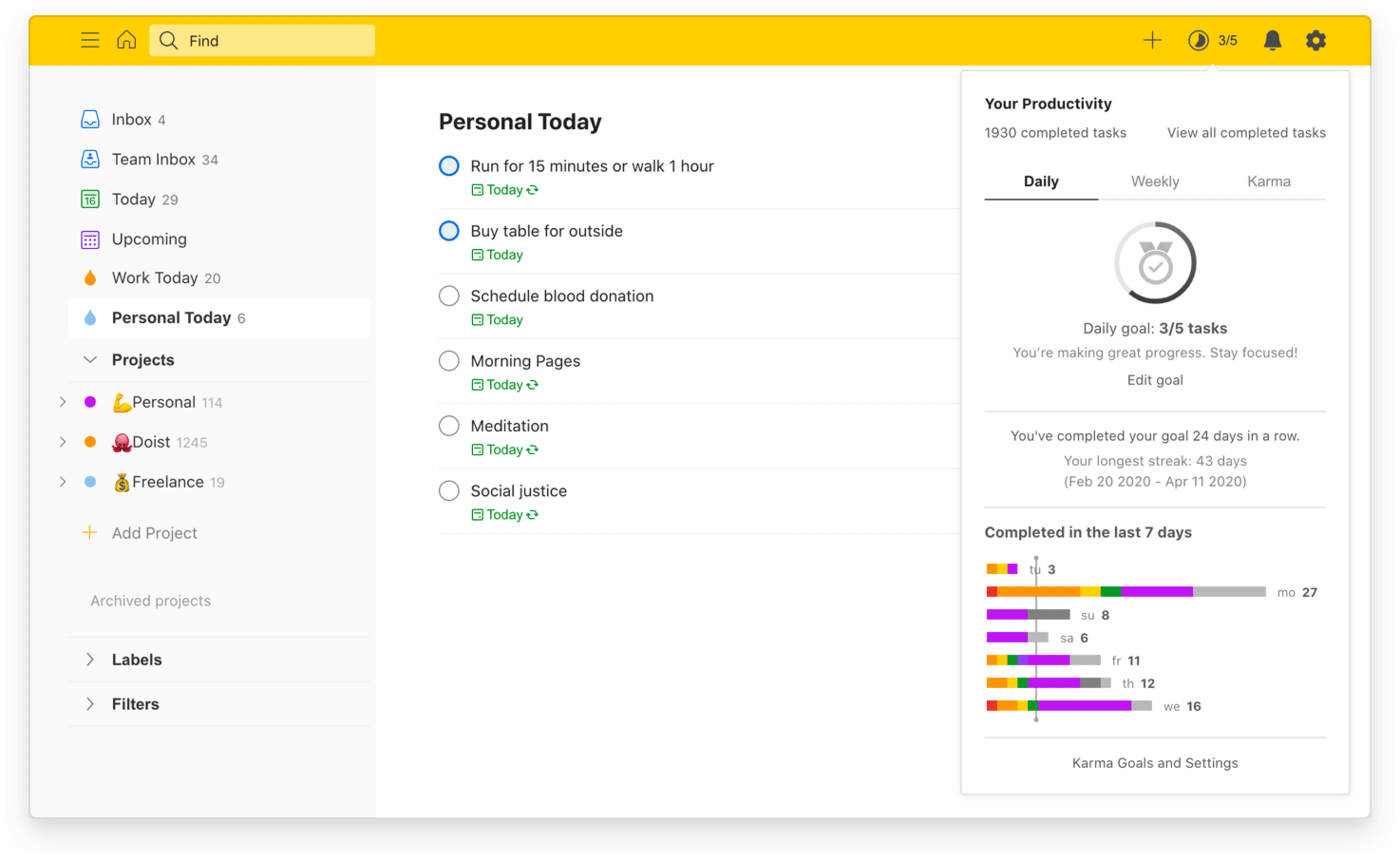
Check your Productivity view to get you an overview of how much you’ve accomplished by day and week.
In your Productivity view you’ll find your completed tasks, daily and weekly goal progress, and a color-coded summary of the tasks you’ve completed near the bottom. Customize your daily and weekly goals to challenge yourself and try to build the longest streak possible.
Note
💡 Tip: Get even deeper into a productivity reward system with Karma — the Todoist system that awards you with points and levels the more you get done.
Automate with integrations
While Leighton believes that Quick Add is one of Todoist’s most useful features, he adds even more jet fuel to his to-do list by combining it with other apps and services. He has a long list of integrations he uses, but a few of his favorites are:
Auto-forwarding email newsletters into a specific project using that project’s unique email address.
Automatically creating follow-up tasks when tasks with a special label (like @followup) are completed using IFTTT — which he finds helps “avoid cluttering-up Todoist with dependencies that can't be actioned until another task has been completed.”
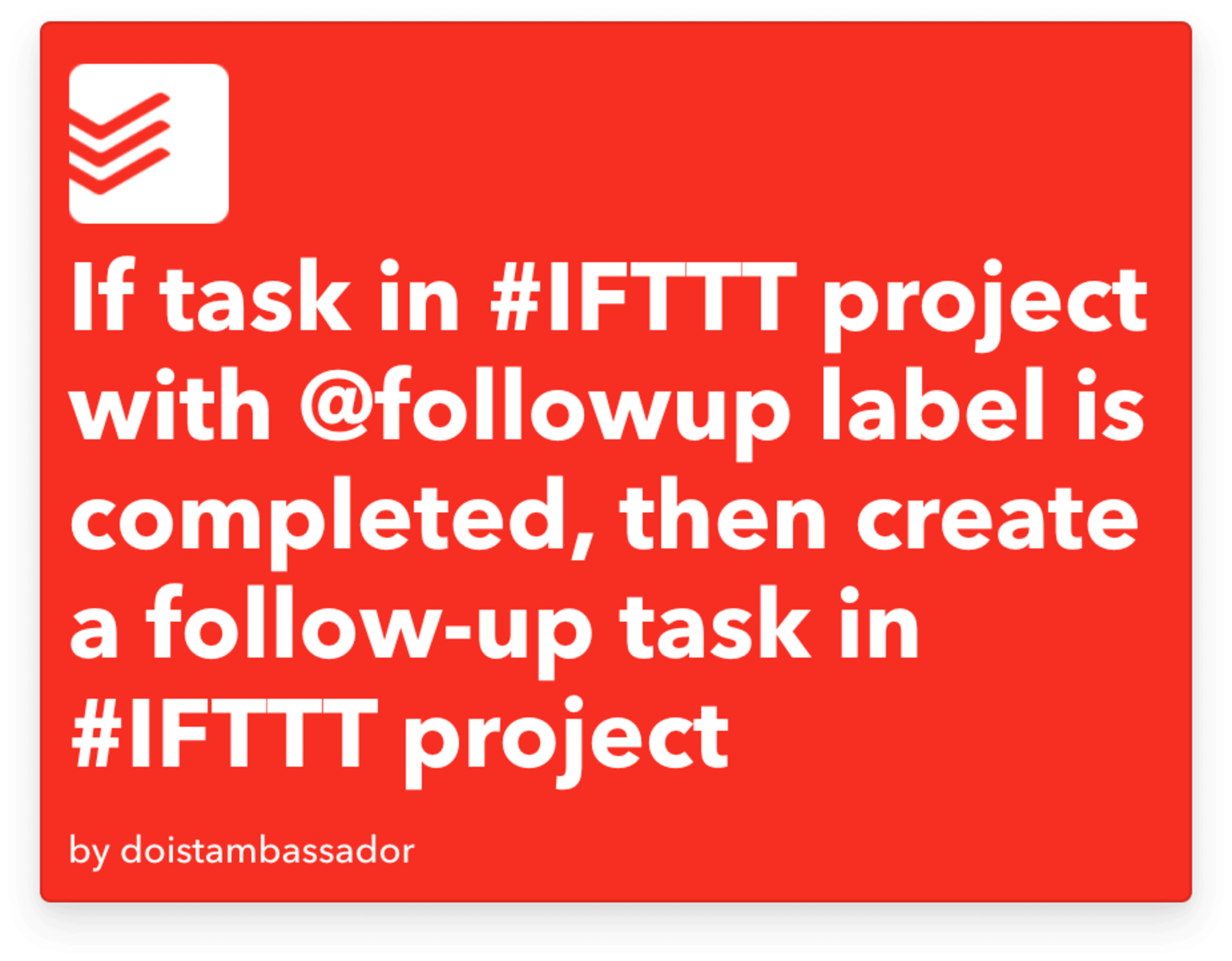
Dragging a screenshot directly into a task’s comment using an app called Screenfloat, which doesn’t require him to save a screenshot made with a keyboard shortcut.
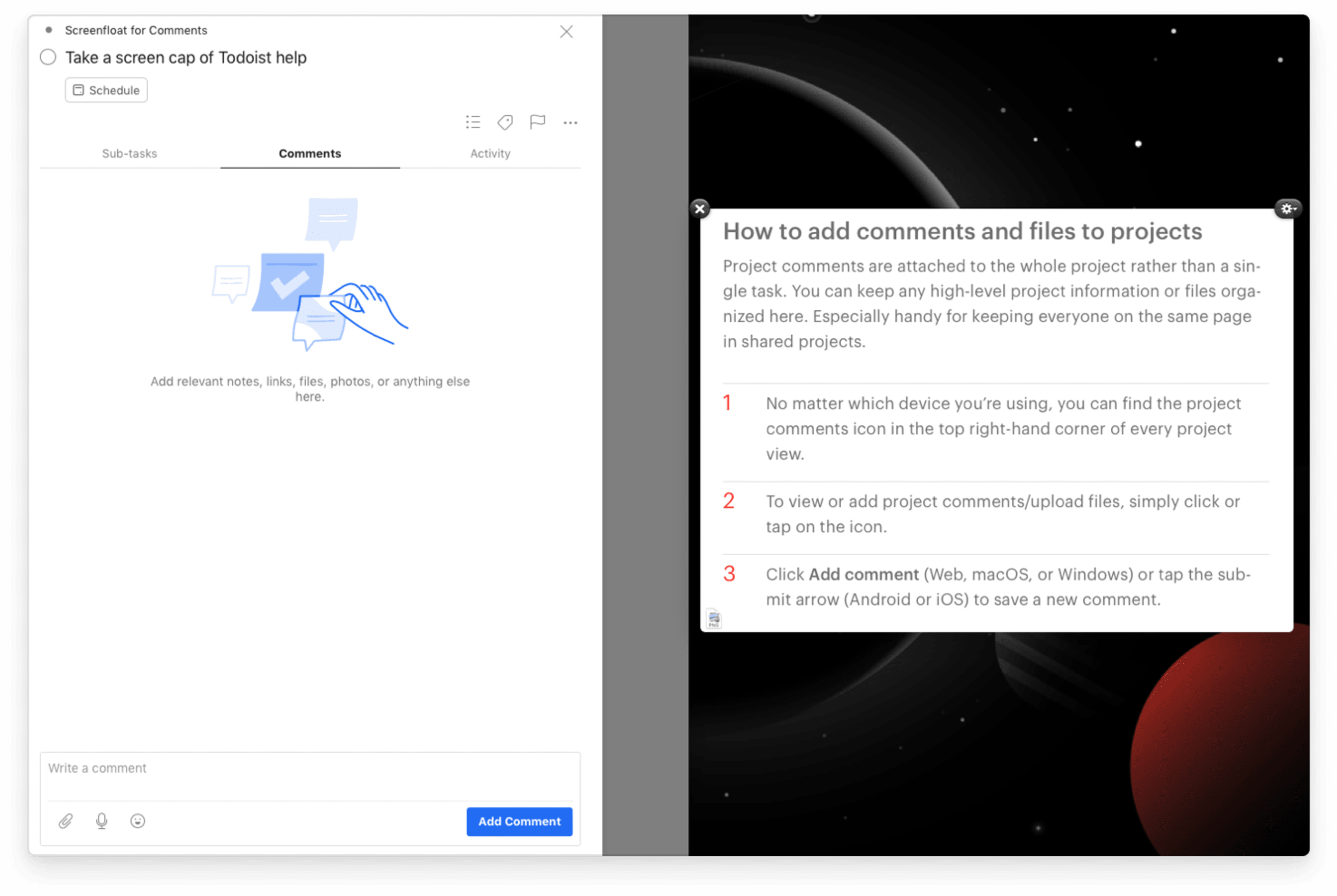
Ready to set up your own? Connect all your tools from the Todoist integrations page.
Learn even more with Todoist office hours
These top Todoist tricks are only the tip of the iceberg – our ambassadors are just getting started. That’s why we’ve created a new series of live Todoist office hours. Our ambassadors will join Chase Warrington, Doist’s head of business development, to help the rest of us get the most out of Todoist.
First up is Todoist for beginners, where Carl Pullein will help newcomers get set up for success. And just around the corner is Marie Kondo your Todoist with sections, where Francesco will explore how to use sections to break down big projects into manageable chunks.