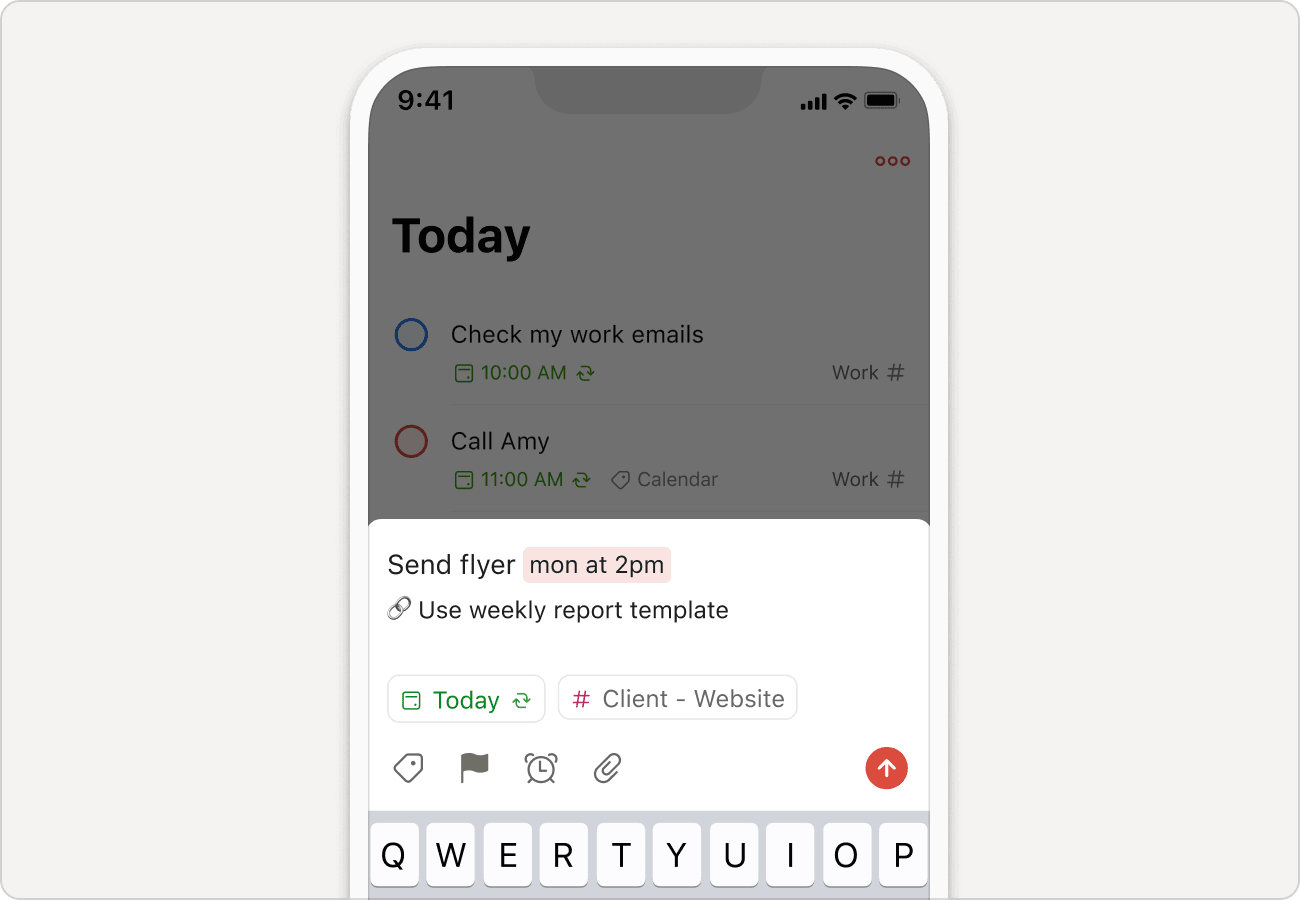Smart date recognition automatically recognizes dates and deadlines as you type them in the task name field. It's the fastest way to schedule your tasks, including those that recur.
Turn on smart date recognition
Smart date recognition is automatically turned on when you first create your Todoist account. But just in case, here's where you'll find this option:
- Click your avatar in the top-left.
- Select Settings.
- Click the General tab in the sidebar.
- Turn on Smart date recognition.
Note
Dates in Czech and Turkish aren't supported yet. Use this form to request support for these languages in Todoist.
Disregard a smart date
A date may actually be a part of a task name. For a task called "Create a monthly report", the word monthly is automatically recognized and highlighted as a recurring date.
You can prevent Todoist from turning this into a date like this:
Click the highlighted word in the task name, or press Delete or Backspace after Todoist highlights the word to disregard it. The word or phrase becomes a part of the task name.
Turn off smart date recognition
Disable smart date recognition completely by turning this option off in the general settings.
- Click your avatar at the top-left.
- Select Settings.
- Click the General tab in the sidebar.
- Turn off Smart date recognition.
- Click Update to confirm.
After turning off smart date recognition completely, you'll only be able to add or change a task's date or deadline by using the scheduler.
Get in touch
If you're having trouble turning smart date recognition on or off in Todoist, get in touch with us. We - Stef, Melis, Olivia, or another one of our 14 teammates - look forward to lending a hand!