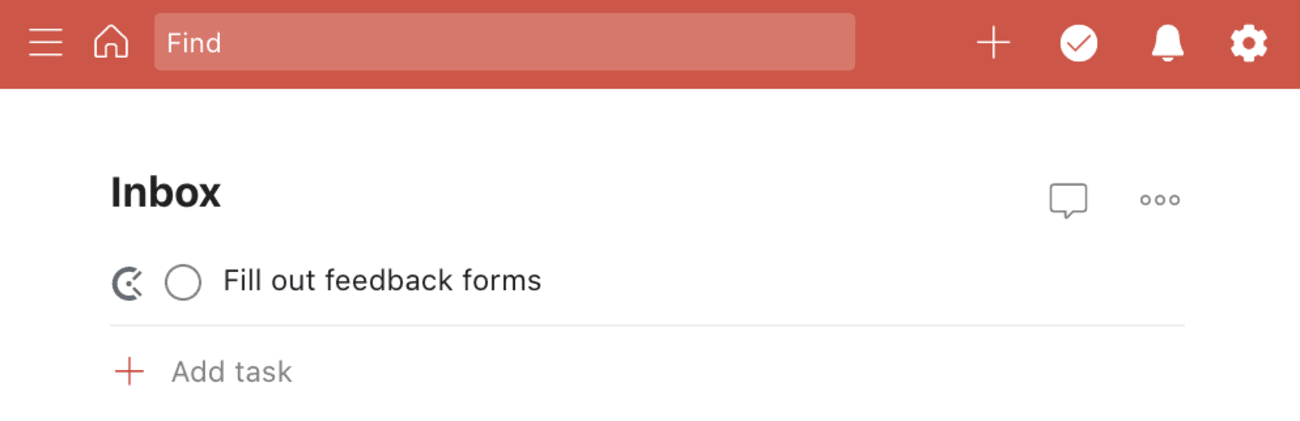Clockify is a time tracking app that can be integrated with Todoist when using Firefox or Chrome. With this integration, you can track the time you spend on each of your tasks directly in Todoist on Chrome or Firefox.
Setting up the integration
- Install the Chrome extension or Firefox extension.
- Open the extension and log in to your Clockify account.
That’s it! You can now start using the integration.
Using the integration
In Todoist, click the Clockify button to the left of the task in your list. Once you're done working on the task, simply click the Clockify button again to stop the timer.
If you are in task view, the Clockify button will appear in the top-left corner of the task view window.
Quick tip
For more information on how to use Clockify, please visit Clockify’s integration page for Todoist.
FAQ
If the integration for Todoist was disabled in the past, here’s how to re-enable it:
- Open the Clockify extension.
- Click the menu icon in the top-right corner.
- Select Integrations.
- Search for Todoist - todoist.com and tick the checkbox to the left.
This integration is managed by Clockify. Please contact the Clockify support team for help.
If you no longer want to use Todoist with Clockify, here's how to remove the integration:
- Open the Clockify extension.
- Click the menu icon in the top-right corner.
- Select Integrations.
- Search for Todoist - todoist.com and untick the checkbox to the left.