Stay on top of your Todoist billing information, so that your Pro subscription is always updated and active. If you need to make changes to your payment card, currency, or billing cycle, these are the steps.
Note
Access your subscription settings
It's important to keep your billing information up to date, so that your subscription will stay active. How you update your billing information depends on what platform you used when setting up your subscription:
- Click your avatar in the top-left.
- Select Settings.
- Open the Subscription tab.
- Click Go to billing.
- Click Update information under the Billing information section.
- Update your details.
- Click Save to confirm.
Diane · Customer Experience Lead
Couldn't load billing information error.To fix it, log out and log back in to Todoist.
To change your billing information via the App Store, you can follow Apple’s instructions.
To change your billing information via Google Play, you can follow Google’s instructions.
Make changes to the subscription
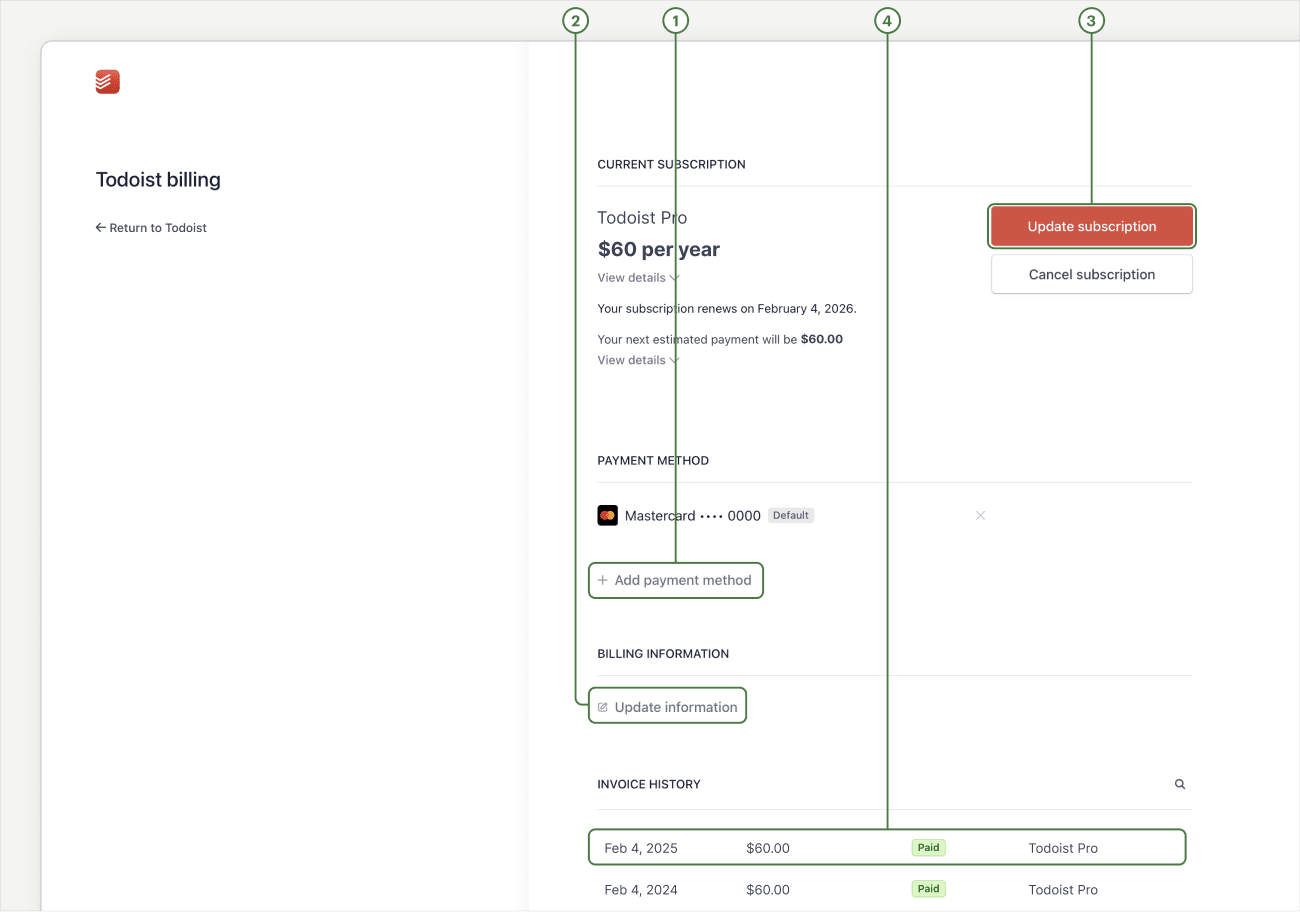
If you upgraded through direct billing, you’ll see several options when you visit your billing settings:
- Review when your Pro subscription will end, and how much your renewal's going to be.
- Click Add payment method to add a new payment method. Here's a list of supported payment methods.
- Click Update information to update your billing name and address.
- Click Update subscription to change your billing cycle, or Cancel subscription to stop your renewal.
- Click the invoice you need below the Invoice History section to download a copy.
Note
App Store
If you purchased your subscription through the App Store, and you need to make changes to your information, visit Billing and Subscriptions.
Google Play
If you purchased through Google Play, and you need to make changes to your information, open the Play store, click your avatar, and select Payments & subscriptions.
Change payment card details
- Click your avatar at the top-left.
- Select Settings.
- Open the Subscription tab.
- Click Go to billing. You’ll see your billing information on a new page.
- Click Add payment method.
- Enter your new payment card details.
- Click Add to confirm.
If you’d like to set the new payment card as the default, click the three dots icon beside it and select Make default.
If you want to delete any older cards, make sure you have an active payment card first. Then, click the three dots icon beside the older card, and choose Delete.
To update your card details for the App Store, you can follow Apple’s instructions.
To update your card details for Google Play, you can follow Google’s instructions.
Change billing currency
If you need to change the billing currency, you'll want to first cancel your Todoist Pro subscription. Then, start a new one and select your preferred currency.
If you purchased your subscription with an in-app purchase with Apple, and you’d like to pay for Pro in a different currency, follow these instructions to change your region.
If you purchased your subscription with an in-app purchase with Google Play, and you’d like to pay for Pro in a different currency, follow these instructions to change your region.
Change your billing cycle
Todoist Pro is available as a monthly or yearly subscription. You can change your billing cycle at any time:
- Click your avatar at the top-left.
- Click Settings.
- Open the Subscription tab.
- Click Go to billing.
- Click Update subscription on the right.
- Select either the Monthly or Yearly tab. You’ll see your updated subscription price.
- Click Continue to confirm.
To change your subscription plan via the App Store, whether from monthly to yearly and vice versa, follow these instructions. The change will only be applied when the current cycle ends.
Let’s say you have a yearly subscription and you change your billing to monthly while you still have 6 months left on your subscription, you'll keep the yearly subscription until it expires. Once your subscription runs out, the new monthly billing cycle will begin.
To change your subscription plan via Google Play, whether from monthly to yearly and vice versa, follow these instructions. Based on the subscription, you may have to pay the full price or the price difference of the new plan.
Change your billing email address
Keep your billing email address updated to receive all your invoices for Todoist Pro:
If you need to change your billing email address, and have your next and succeeding invoices include the change, get in touch with us. We'll update your billing email address manually for you.
If you purchased your subscription with an in-app purchase with Apple, and you need to change the billing email address, add the new email or change your existing email to your Apple Account.
If you purchased your subscription with an in-app purchase with Google Play, and you need to change the billing email address, follow these instructions.
Download your invoice
Need a copy of your invoice? Here's where you'll find your invoice history, so you can download the invoice you need, as well as any end-of-year receipts, to your computer.
- Click your avatar in the top-left.
- Click Settings.
- Open the Subscription tab.
- Click Go to billing. You’ll see your billing information on a new page.
- Scroll to the INVOICE HISTORY section.
- Click the invoice to download a copy.
To see and download a copy of your receipt for Todoist Pro, follow these instructions to view your purchase history from your selected device.
To see and download a copy of your receipt for Todoist Pro, follow these instructions to find and download your Google Play store receipt.
Update past invoices
If you’ve changed your billing address or VAT ID, you won’t be able to retroactively edit and apply these changes to past invoices. If you need all your invoices to include your new information, get in touch with us. We’ll update them for you.
Note
About price adjustments in your invoice
You may notice a different amount in your invoice when compared to the price of your plan. This can happen when a change was made to your subscription between invoices.
Here are a few scenarios:
- You changed your billing cycle from monthly to yearly, or from yearly to monthly.
- You upgraded from Pro to Business in the middle of a billing cycle. In this case, we've issued credit for the unused Pro time to your Business balance, which will be used to pay for future Business invoices until the balance runs out.
- We may have given you a discount or added credit to your account.
In all of these cases, we prorated and adjusted the amount due, which explains why there can be a discrepancy between the amount on your invoice and the actual price of your plan.
Cancel your subscription
If you no longer wish to continue using Todoist Pro, here’s how to cancel your subscription based on your payment method:
- Log in to your Todoist account on https://todoist.com.
- Click your avatar at the top-left.
- Select Settings.
- Select the Subscription tab.
- Click Cancel plan. You'll see a list of benefits you'll miss after canceling your subscription.
- Click Cancel subscription.
- Select the reason for the cancellation. Provide any feedback you may have about the plan.
- Click Cancel subscription to confirm.
If you purchased your subscription with an in-app purchase with Apple, it’s managed through the App Store. Follow these instructions to cancel your subscription before it renews.
If you purchased your subscription with an in-app purchase with Google, it’s managed through the Google Play store. Follow these instructions to cancel your subscription before it renews.
After canceling your subscription, you’ll still have access to Pro features until it expires. You’ll then revert back to the Free plan.
Get in touch
If you’re having trouble making changes to your Todoist Pro subscription, get in touch with us. We - Diane, Carol, Summer, or any of our other teammates - are eager to help you sort out your billing information, so you can keep enjoying Pro.