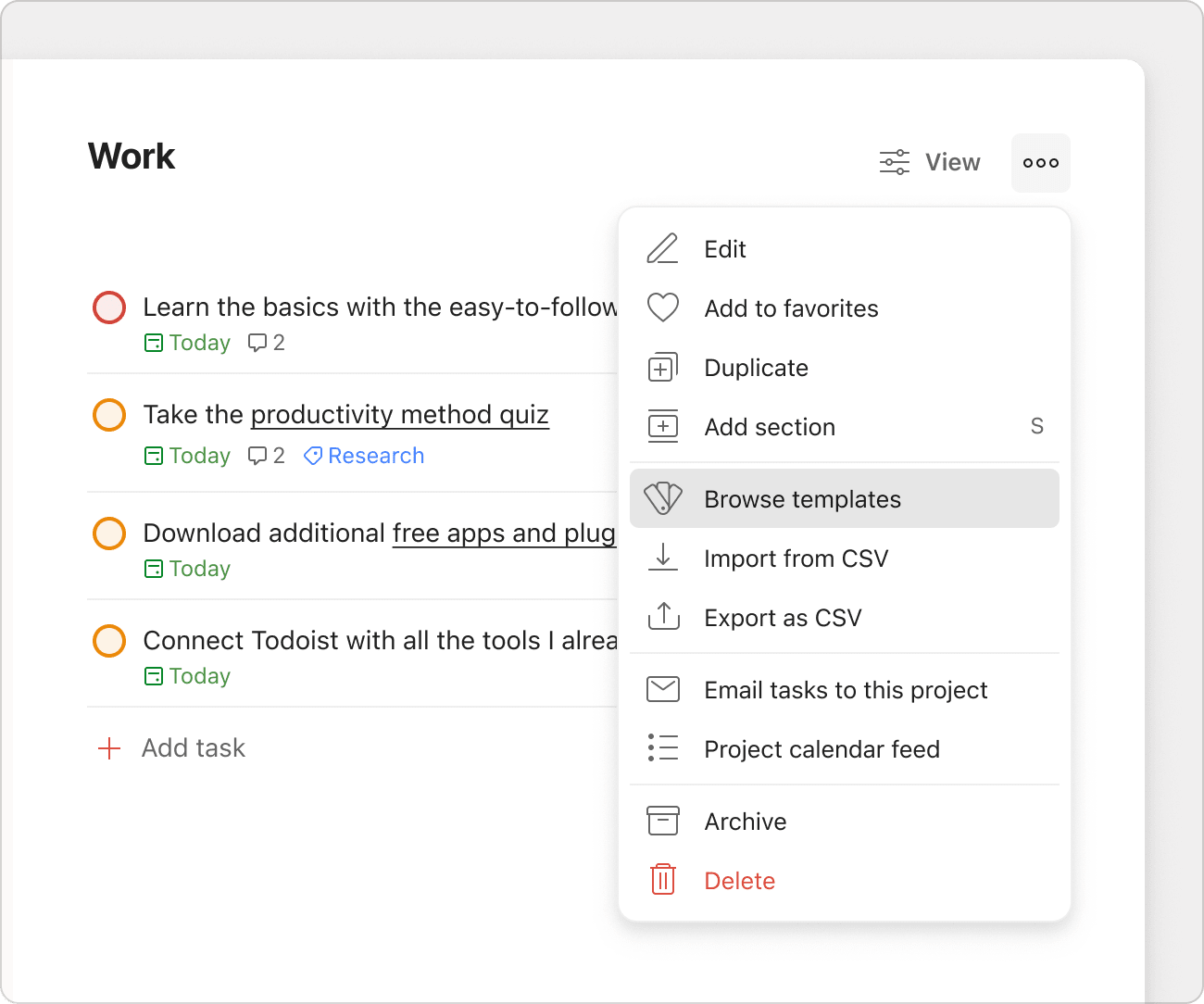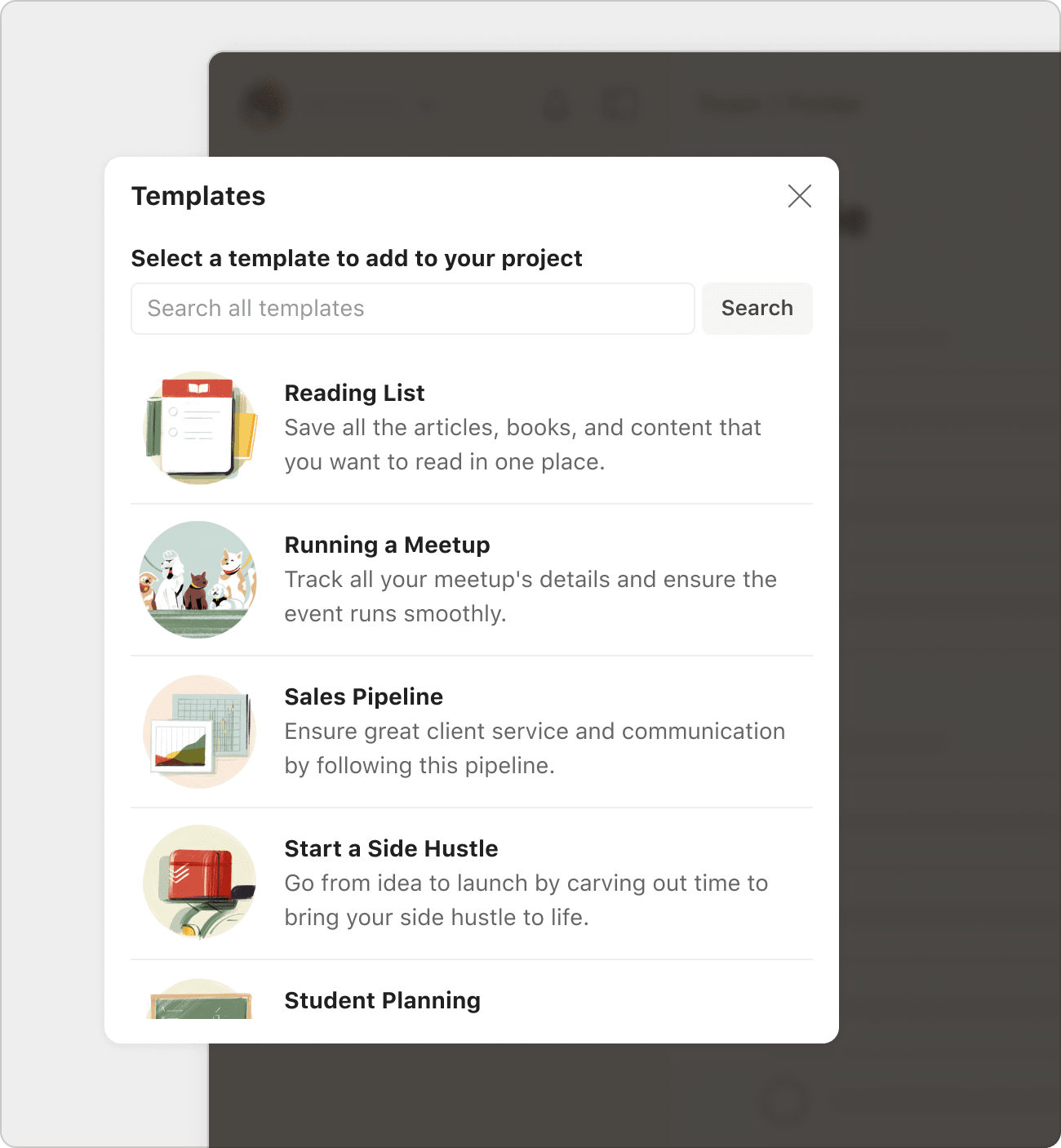Create, save, and manage your own templates directly in Todoist. Browse through our vast library of pre-made templates, or create your own templates that best fit your unique workflow.
Use a pre-made template
Use any of the ready-made templates to kick-start your next project. Here’s how to grab a template to use in a Todoist project:
- Click the Add icon beside the workspace name.
- Click Browse templates to open the template gallery.
- Use the search bar to find a specific template or scroll down to browse the list of template categories.
- Open the template.
- Click Copy to My Projects. If you’re creating a team project, it’ll show the team name.
Create a custom template
After adding all the necessary tasks, here’s how to create a project template and add it to the template gallery:
- Open a project from the sidebar.
- Click the three dots icon at the top-right.
- Select Save as template. You’ll see the template gallery.
- Select your preferred template color.
- Give your template a description.
- Click Save.
Your template is saved in the My templates section of the template gallery.
Quick tip
If you can’t think of a good template description, click Generate with AI Assist and it’ll whip up a good one for you. This description will be in English or Spanish.
Upload a template
If you previously saved your templates as CSV files, you can upload them to the template gallery and have them ready to use wherever you use Todoist. Make sure to check if your CSV file matches the supported format.
- Open the templates gallery.
- Click Upload template.
- Select the CSV file from your device or drag the file to import your template.
- Change the template name, color, and description.
- Click Save.
Your template is now saved in the templates gallery.
Edit a template
Projects change over time, so you’ll want your template to reflect these changes.
Import the template, and make the necessary changes to your project. Then, create a new template out of your project with a different project color and name. This helps to distinguish it from the older version. After recreating your template, delete the older one.
Use a custom template
Ready to start using a custom template in a project? Here’s how to apply and use a custom template in Todoist:
For a new project
- Click the Add icon beside the workspace name.
- Click Browse templates. This opens the template gallery.
- Find the template to use for your project.
- Click Copy to My Projects. If you’re creating a team project, it’ll show the team name.
For an existing project
- Open the project in the sidebar.
- Click the three dots icon at the top-right.
- Select Apply my template.
- Select Browse my templates. If you just created a project template, it'll be in the Recently used list.
- Select a template in the My templates list.
- Click Import to project.
Note
If you've assigned tasks to a person, these tasks will remain assigned to them when you save the project as a template. If you need to keep these assignments, make sure to add the right people to the project before importing the template.
Delete a template
Need to declutter your template gallery? Here’s how to delete a template that no longer serves a purpose:
- Click the Add icon beside the workspace name.
- Click Browse templates.
- Open a template in the My templates section.
- Click Delete. You’ll see a warning pop-up.
- Click Delete again to confirm.
Best practices for templates
Templates are huge time-savers when you find yourself frequently recreating the same project. Here are best practices to keep in mind when using templates in Todoist:
Everything’s in the name
Use consistent naming conventions to make templates easier to find and understand at a glance. For example, if a set of templates are for the Marketing team, you can prepend each template with the letters MK.
Provide context through task descriptions and comments
Rather than working with a blank slate, add descriptions and comments to tasks from the get-go to provide context about the template’s purpose. For example, a new employee will import your department’s onboarding template, and have all the instructions they need to get started right away.
Start right away with task templates
Task templates are made up of just the core tasks and sub-tasks. Create a custom template with just the essentials, then click the Apply my template option from the project menu to add the tasks to the project right away.
Update your templates regularly
Keep planning as frictionless as possible by updating your templates whenever significant changes happen within the project. If you notice that two or more tasks get deleted or you add just as many tasks after applying the template, save this as a new template and delete the older one.
Share your handcrafted templates with your team
If you created a Todoist team, a well-crafted template can save significant planning time and effort, allowing you to get that project up and running in minutes.
To share it with your team members, open your template and click the share icon at the top-right of the screen. Give access to everyone in the team, and click the Copy link button to share the template with them.
Get started
Ready to save yourself hours from recreating the same projects? The template gallery is the best place to start looking for templates that can serve as the foundation for many of your recurring projects. If you’re having trouble adding, editing, or deleting templates in Todoist, get in touch with us. We— Rikke, Nina, Carol, and any of our other teammates—are more than happy to lend a hand!