If you've added a Todoist calendar feed to Microsoft Outlook Calendar, and you're no longer on a paid plan, Outlook Calendar won’t be able to load your Todoist calendar, and you'll see a Sign In error message when logging in to your Outlook account. Here are two ways to resolve the issue:
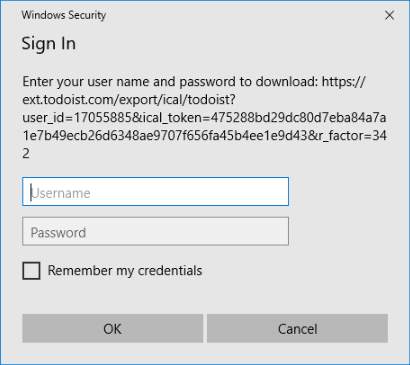
Renew your Todoist subscription
You'll need a Todoist Pro or Todoist Business subscription to use calendar feeds with Outlook Calendar. If you're subscription has ended, renew your Pro or Business subscription and add a new the calendar feed again.
Remove the Todoist calendar feed
Dermot · Customer Experience Specialist
If you no longer use calendar feeds, here's how to remove it from Outlook Calendar:
- Log in to your Microsoft Outlook account.
- Go to Calendar and find the Folder Pane.
- Right-click the name of the calendar that you want to delete.
- Click Delete Calendar.
- Click Yes to confirm.
Get in touch
If you're still seeing the Windows Security Sign In prompt after renewing your subscription, get in touch with us. We - Dermot, Diane, Olivia, or any of our other teammates - will dive deeper to resolve the issue.