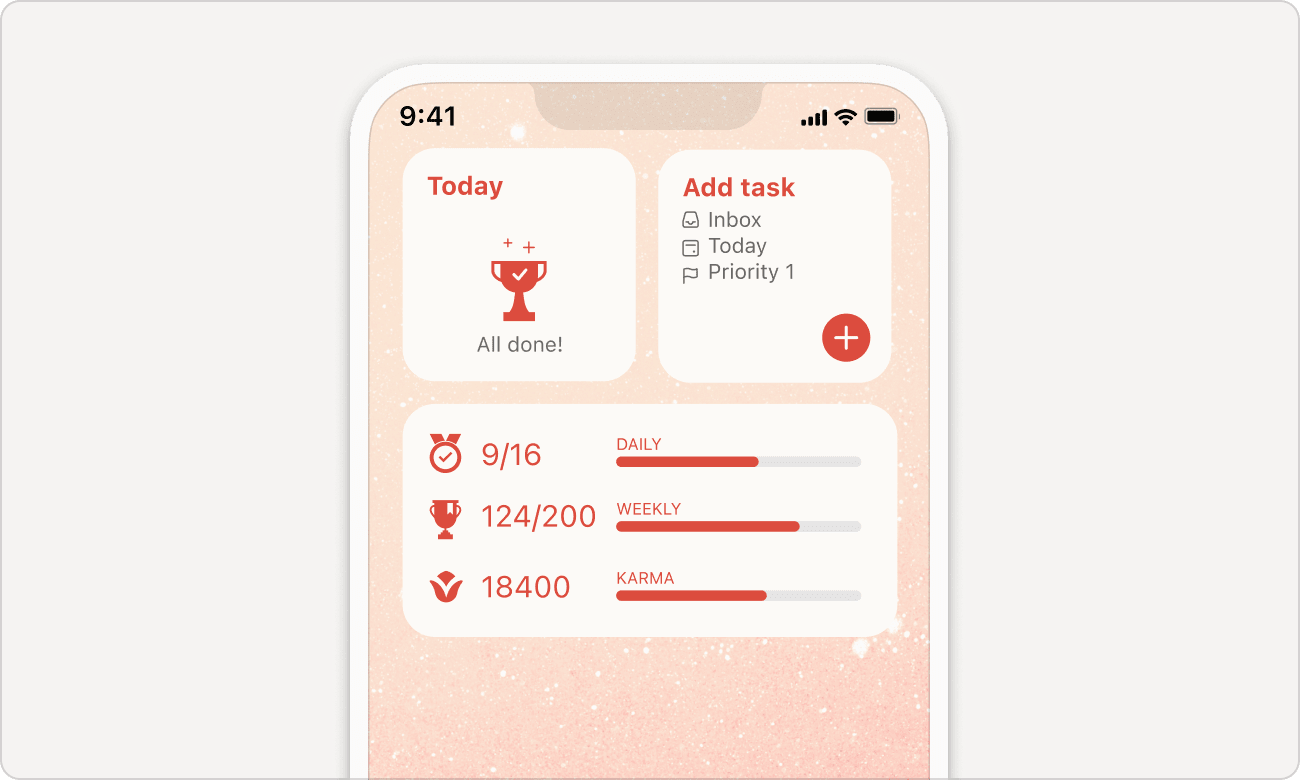Turn your Apple device into your productivity center with the Todoist widget. Whether you’re checking your list on your iPhone or managing projects on your Mac, the Todoist widget lets you add tasks quickly, check your goals, and see what’s due for today.
Add a Todoist widget
Add the widget to your desktop, home screen, or lock screen, so you can quickly check what’s next, no matter where you go.
Check if your Mac is running on macOS Sonoma (14.x). Then, follow the steps in this Apple Support article to add the Todoist widget to your desktop or Notification Center.
The MacOS widget provides an overview of your tasks. When clicking on the widget, it automatically opens your Todoist app.
Note
If you've used Todoist on another device, the Todoist widget may take up to 15 minutes to finish syncing data. To sync data right away, open the Todoist app.
Change the widget settings
If you need something other than your Today list, here’s how to change the settings of the Todoist widget, so it displays information that’s most useful to you.
On macOS, you can only change the Todoist widget size. Press ⌃ Control and click the Todoist widget. Then, choose your preferred widget size.
Remove a Todoist widget
If you no longer want to use the Todoist widget, or you’d like to replace your current widget, here’s how to remove it:
Follow the steps in the Apple support article to remove the Todoist widget from your desktop or Notification Center.
Get in touch
If you’re having trouble adding or changing the Todoist widget on your Apple device, get in touch with us. We—Stacey, Carol, Keita, and our 14 other teammates—are more than happy to help.