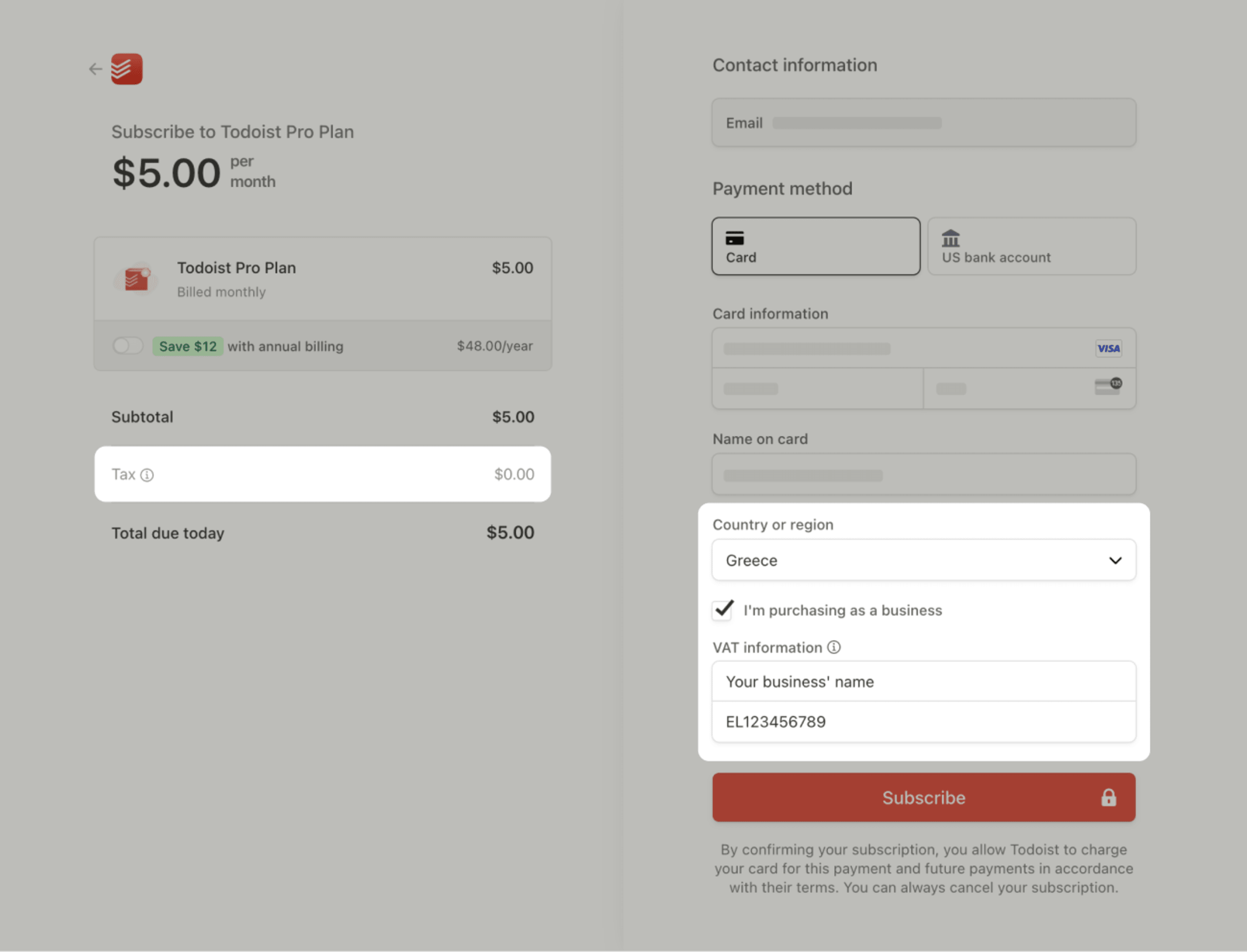If your personal workspace is on the Todoist Pro plan, or if your team workspace is on the Todoist Business plan, learn how to get VAT exemption for payments made through the Todoist website.
If you upgraded to a paid plan through an in-app purchase with Apple or Google, contact the appropriate vendor to request a VAT refund.
Warning
VAT exemption is only possible for payments made in EUR, DKK, SEK, or GBP, and for companies that are registered in either the European Union or United Kingdom.
About VAT for the Pro plan
For customers paying in USD and CAD, taxes like VAT are calculated and added at checkout. However, for EU-based customers, we set a consistent price of €48 for everyone. Apart from making sure pricing is predictable, you'll always pay exactly what you see on our pricing page.
Here's a breakdown:
-
No VAT ID: the upgrade is €48 and your invoice displays the words
tax included. For example, with 20% VAT, €8 is collected as VAT and remitted to the appropriate tax authorities. -
With a VAT ID: the upgrade is €48 and your invoice displays the words
reverse charge. This means no VAT is charged on your invoice; instead, it's handled separately based on your country’s tax regulations. With your VAT ID, your business both reports and reclaims this tax amount per your local tax laws.
Add VAT ID when upgrading to the Pro plan
To add the VAT ID directly when upgrading to the Pro plan:
- Log in to your Todoist account at https://todoist.com.
- Click your avatar at the top-left.
- Select Settings.
- Click the Subscription tab.
- Click Upgrade to Pro. You'll see the checkout page.
- Fill in your email address and your payment card details.
- Select I’m purchasing as a business.
- Enter your VAT information.
Add VAT ID for an existing Pro plan
To display your VAT ID in future invoices and qualify for VAT exemption, add the VAT ID and billing address to the Todoist account before the renewal.
- Log in to the Todoist account at https://todoist.com.
- Click your avatar at the top-left.
- Click Settings.
- Click Subscription.
- Click Go to Billing.
- Click Update information under the Billing Information section.
- Add the billing address and VAT ID.
- Click Save to confirm.
Tax rules for the Business plan
The Todoist Business plan is tax-exclusive. When a valid VAT ID is added to the account settings, the invoice will display the words reverse charge, and the final price will be €72 per member, per year. However, if no VAT ID is added, the invoice will display the words taxable, and the final amount will be €72 plus applicable tax per member, per year.
Add VAT ID when upgrading to the Business plan
Admins alone can edit billing information for Todoist teams. If you're an admin, here's how to add the VAT ID when upgrading to the Business plan:
- Log in to Todoist at https://todoist.com.
- Click your avatar at the top-left.
- Select Settings.
- Scroll down to your team workspace.
- Click Billing.
- Click Upgrade to Business. You’ll see the checkout page.
- Fill in your email address and your card details.
- Select I’m purchasing as a business.
- Enter your VAT information.
Add a VAT ID to an existing Business plan
Admins alone can edit billing information for Todoist teams. If you're an admin, here's how to add the VAT ID to your existing Business plan:
- Log in to the Todoist account at https://todoist.com.
- Click your avatar at the top-left.
- Click Settings.
- Scroll down to your team workspace.
- Click Billing.
- Click Manage Billing.
- Click Update information under the Billing Information section.
- Add the billing address and VAT ID.
- Click Save to confirm.
Get in touch
If you didn't provide a VAT ID prior to being charged, and you require a VAT-exempt invoice and refund, get in touch with us. We— Diane, Summer, Carol, or any of our other teammates—will help you sort this out right away.