Simplify and manage projects and tasks, no matter how small or large your team may be. Whether you’re collaborating across departments on an upcoming product launch, or you’re reducing the back-and-forth among your teammates, teams are built with the tools you need to organize shared work and keep track of everyone’s progress.
Get started with your first team with the help of our guided demo:
Note
Set up a team
When you set up your team in Todoist, you’ll get one free team while on either the Beginner or Pro plans. Here's how to get started:
- Log in to Todoist at https://todoist.com.
- Click your avatar at the top-left.
- Select Add a team.
- Enter a team name. You'll see a short form to share information about your team.
- Select the most relevant answers in the form.
- Choose between starting a free Business trial by clicking Continue to free trial, or setting up a free team by clicking start on the free plan.
- Enter your teammates' email addresses.
- Click Add a team.
When you upgrade a team to the Business plan, Todoist lets you create an additional free team.
Note
Edit a team
As you’re building your team, you realize you’ve got to add your company logo or get rid of that typo in your team name. To edit and make changes to your team:
- Log in to Todoist at https://todoist.com.
- Click your team name in the sidebar.
- Click Settings at the top-right.
- Make changes to your team, like adding your company logo or changing the team name.
- Click Update to confirm.
Invite people to a team
Invite people to the team either by email or sharing an invite link:
- Log in to Todoist at https://todoist.com.
- Click the team in the sidebar.
- Click the Share icon at the top-right.
- Use one of these two available options:
- Invite by link: Copy an invite link and share with anyone to invite them to your team.
- Invite by email: Enter the person's email address, select their team role, and click Send invites. They'll receive an email to join your team.
Invite a guest
If you're inviting someone to the team without selecting their role, they will automatically be added as members (on the Business plan) or as admins (on the free team plan). If you're inviting someone as a guest, follow these steps:
- Log in to your Todoist account at https://todoist.com.
- Click your team in the sidebar.
- Click Settings at the top-right. You'll see your team's General settings right away.
- Check if Prohibit external guests is turned off.
- Open the project that you want to share with a guest.
- Click the Share icon at the top-right.
- Type the person’s email address.
- Click the role menu and select Guest.
- Click Invite.
Once the person accepts the invitation, they're automatically added to the team as a guest.
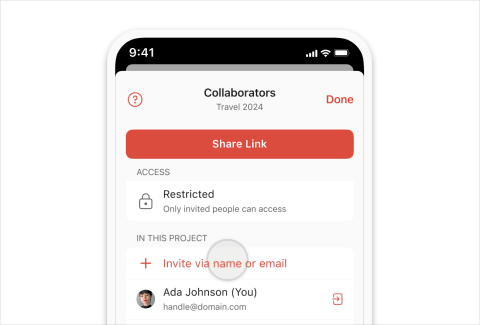
Invite people to the team through email:
- Tap Browse and open the team project.
- Tap the group icon.
- Tap Invite via name or email and enter the person's email address.
- Select the desired team role.
- Tap Done to confirm.
When inviting someone to the team, they'll automatically be added as members (on the Business plan) or as admins (on the free team plan). Learn more about each role here.
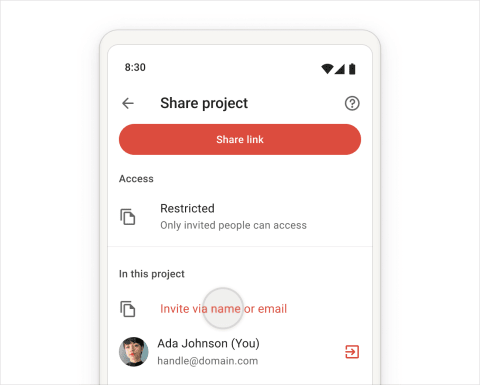
Invite people to the team through email:
- Tap Browse and open the team project.
- Tap the group icon.
- Tap Invite via name or email and enter the person's email address.
- Select the desired team role.
- Tap the send icon to confirm.
When inviting someone to the team, they will automatically be added as members (on the Business plan) or as admins (on the free team plan). Learn more about each role here.
Marco · Customer Experience Specialist
Join a team
If you received an invitation to join a team in Todoist, click the Join the team button in the email to confirm.
If you’re searching for the right team to join in Todoist:
- Log in to Todoist at https://todoist.com.
- Click your team name in the sidebar.
- Click Projects I haven’t joined at the top.
- Find the project you’d like to join.
- Click the three dots icon to the right of the project name.
- Select Join.
Remove someone from a team
Admins are the only people who can remove someone from a team. If someone's no longer part of your team, here's how to remove them:
- Log in to Todoist at https://todoist.com.
- Open the team you would like to remove someone from.
- Click the Members icon at the top-right.
- Find the person you wish to remove and click their role (Admin, Member, or Guest) next to their name.
- Select Remove from team.
Leave a team
If you're no longer a member of a team, you've the option to leave the team in Todoist:
- Log in to Todoist at https://todoist.com.
- Click the team in the sidebar.
- Click Settings at the top-right.
- Click Leave team.
Delete a team
Warning
Admins are the only people who can delete a team.
If you're an admin and you delete a team, it will immediately and permanently delete all your team data, including projects, tasks, comments, and files. This can't be undone, and this action affects you and everyone else in the team.
- Log in to Todoist at https://todoist.com.
- Click the team you'd like to delete.
- Click Settings in the top-right.
- Click Delete team.
Best practices for teams
You’ve finally added every member to your team in Todoist. Here are some of our best practices to get started, so that everyone’s up to speed and on track with their work:
Use project or task comments to discuss with your team
Finding information can be tough when your company uses different communication channels. We recommend using project or task comments when exchanging ideas, giving updates or sharing feedback on the project.
Use Team Activity to check the status of your team projects
Team Activity lets you check and monitor how your team’s moving along with their projects. In this view, you’ll see a full list of people in the project, a line graph showing the number of active tasks per day, and bar graphs showing how many overdue completed tasks are in the project.
Use filters to see just your team tasks
Create team filters that’ll show you just your team tasks, so you have a focused view of what your team has finished and what else needs to be done. Here are some examples for a team called “Doist”:
- See what your teammates are working on this month:
workspace: Doist & assigned to: others & due before: next month - Filter out everybody else’s tasks, so you can focus on your own:
workspace: Doist & assigned to: me & next 7 days - Review all overdue team tasks:
workspace: Doist & overdue
Add the Team tab to your navigation bar on iOS or Android
The Team tab gives you quick access to your team's projects and tasks right from your navigation bar. Find out how to customize your Todoist navigation bar.
Install Todoist extensions that boost team productivity
Install nifty Todoist extensions to empower your team to brainstorm ideas or resolve issues with their work. Task Helper, for instance, lets you automate tasks that are part of your recurring processes. The Habit Tracker extension supports your team’s consistency by tracking how many days you’ve completed a recurring task. If you’re on the paid plans, you can install AI Assistant to utilize artificial intelligence to effectively break down your tasks, plan your projects, and more.
Get in touch
If there are any issues with creating or managing a team, get in touch with us. We – Dermot, Marco, Olivia, or any of our 14 teammates – look forward to lending a hand!